Introduction
The clipboard on Android serves as a crucial tool for managing and transferring data such as text and images across various applications. Despite its importance, many Android users are unaware of how to utilize this feature to its fullest potential. This guide aims to shine a light on the clipboard’s capabilities, exploring everything from basic to advanced functionalities, ensuring you make the most out of this powerful feature.
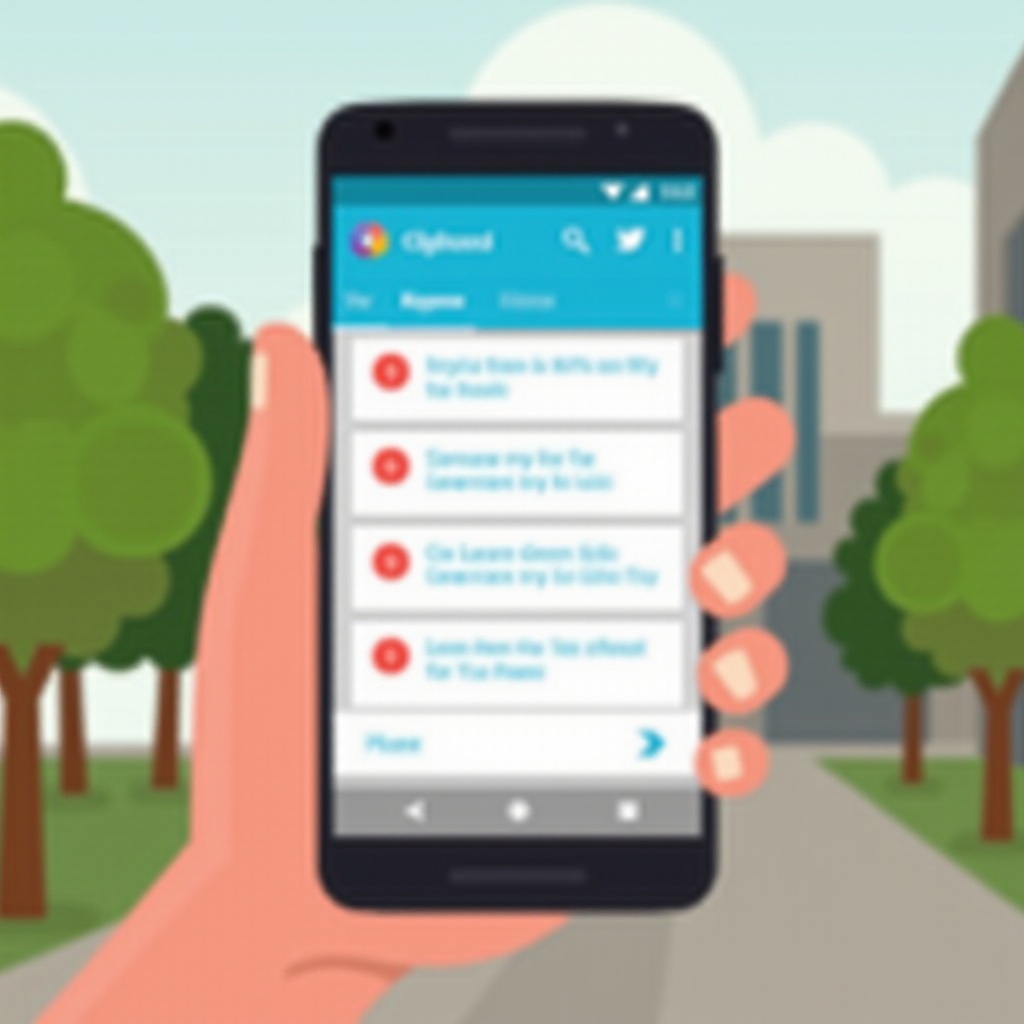
Understanding the Clipboard on Android
At its core, the clipboard is a temporary storage area that holds the items you’ve copied or cut. It allows users to effortlessly transfer text, images, or other data between different apps on their Android device. The clipboard runs silently in the background, ready to paste your copied content just when you need it. Mastery of the clipboard is essential for anyone looking to boost productivity and streamline their workflow on Android devices.
The clipboard’s integration into Android’s ecosystem makes it a versatile tool that is indispensable for apps and services that rely heavily on data input, sharing, and manipulation. By understanding how it works, users can better appreciate its importance in enhancing device usability and efficiency.
How to Access and Use the Clipboard on Android Devices
Accessing the clipboard varies slightly depending on the Android version and device model, but the overall process remains similar:
-
Copy or Cut Content: Press and hold the text or image you wish to copy or cut. This action will prompt a menu showing options to ‘Copy’ or ‘Cut’.
-
Access Clipboard: Navigate to the app where you want to paste the copied content. Tap and hold the text field to see the ‘Paste’ option or a clipboard icon.
-
Paste Content: Tap the clipboard icon to view available items, then choose your desired content to paste.
Special scenarios, such as securely sharing sensitive information or collating research data from multiple sources, highlight the clipboard’s significance. These practical applications make copying multiple text selections a breeze, ensuring that nothing gets lost along the way.

Advanced Clipboard Features and Utilities
Beyond basic functionalities, Android offers advanced clipboard features that can significantly enhance user experience:
-
Multi-Item Clipboard: Certain Android devices or apps support storing several items in the clipboard, helping manage and select multiple snippets effortlessly.
-
Syncing Clipboard Across Devices: Some ecosystems, like Samsung’s, enable clipboard syncing with cloud services, facilitating easy data transfer without manual effort.
-
Customizing Clipboard Experience: Users can sometimes personalize their clipboard with third-party apps, setting preferences for format retention or pinning frequently used items.
Understanding these features provides users with improved control and organization over their clipboard usage, turning a simple utility into a powerful productivity tool.
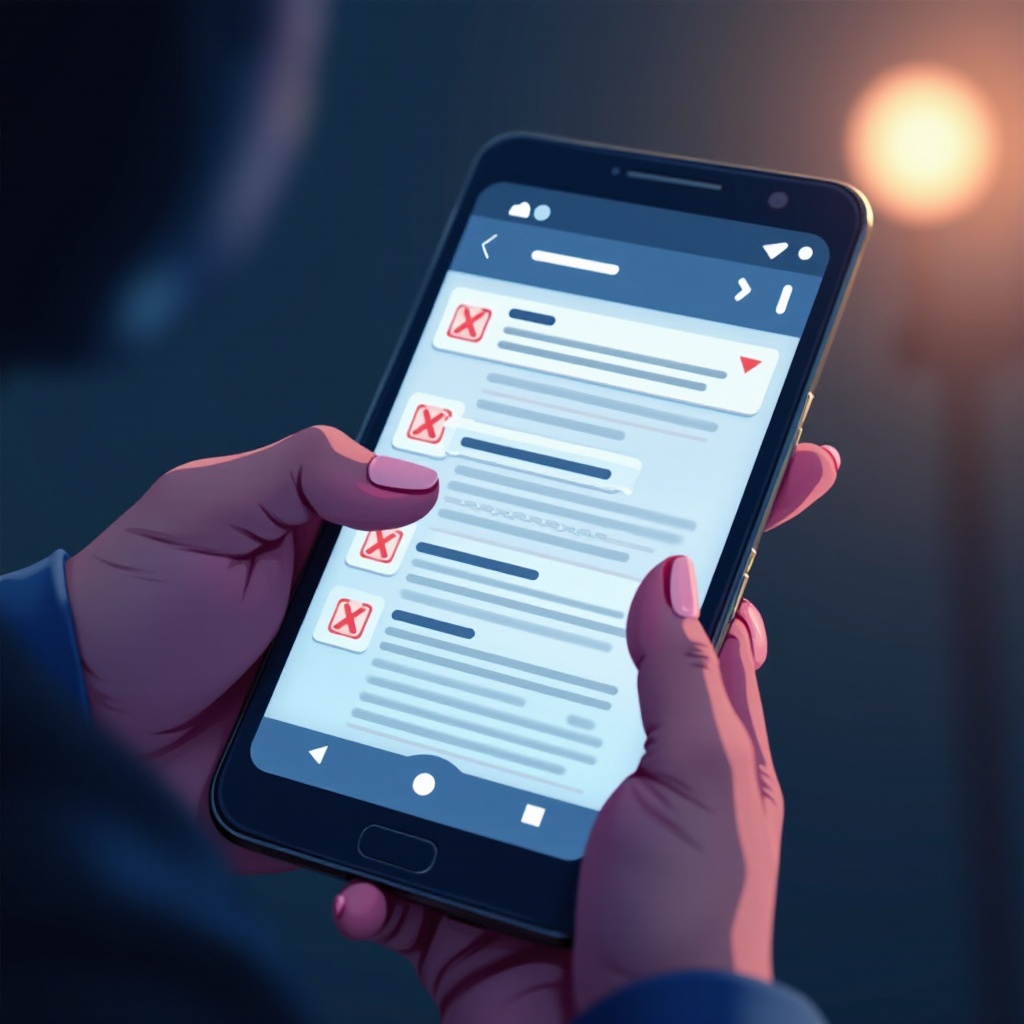
Best Clipboard Management Apps for Android
To extend the clipboard’s capabilities, consider using these standout apps:
-
Clipper – Clipboard Manager: Streamline clipboard history and management with ease.
-
Clipboard Manager: Efficiently manage and access clipboard history using intuitive features.
-
Gboard (Google’s Keyboard): This often-overlooked app includes built-in clipboard functions that enhance usability without needing external apps.
When selecting a clipboard manager, focus on features like multi-item support, intuitive design, and added functionalities like cloud syncing or data export options to optimize your experience.
Security and Privacy: Keeping Your Clipboard Data Safe
Given the nature of clipboard storage, security is paramount. When sensitive information is copied, it becomes accessible to any app with clipboard access permissions. Here’s how you can safeguard your data:
-
Avoid Copying Sensitive Information: Only copy sensitive data when absolutely necessary.
-
Clear Clipboard Regularly: It’s prudent to clear your clipboard after completing your tasks, especially when working with personal data.
-
Review App Permissions: Regularly audit and adjust the apps that have access to clipboard data, minimizing unnecessary permissions to reduce risk.
Such proactive measures ensure that your clipboard remains a secure and reliable tool, crucial for maintaining efficient and safe digital workflows.
Conclusion
The Android clipboard is an essential yet often overlooked tool that can dramatically increase your productivity when utilized correctly. By understanding its full range of features, employing best practices for security, and considering additional management apps, you can unlock its full potential while maintaining data safety and enhancing your productivity.
Frequently Asked Questions
How do I clear my clipboard on Android?
To clear your clipboard, restart your device or use a clipboard manager app that offers a ‘Clear Clipboard’ option.
Is there a limit to what I can store on the clipboard?
The clipboard can generally hold large text strings and images, but specific size limits depend on the app and Android version.
Can I recover clipboard history after it’s cleared?
Once cleared, native clipboard functionality doesn’t keep a history. However, some third-party apps offer clipboard history and recovery options.
