Introduction
Live captions on Android are a fantastic accessibility feature that automatically generates spoken text for audio and video content. While helpful for many, there are instances when users might prefer to disable this feature. Whether it’s to avoid distractions or improve device performance, knowing how to turn off live captions allows you to customize your Android experience effectively.
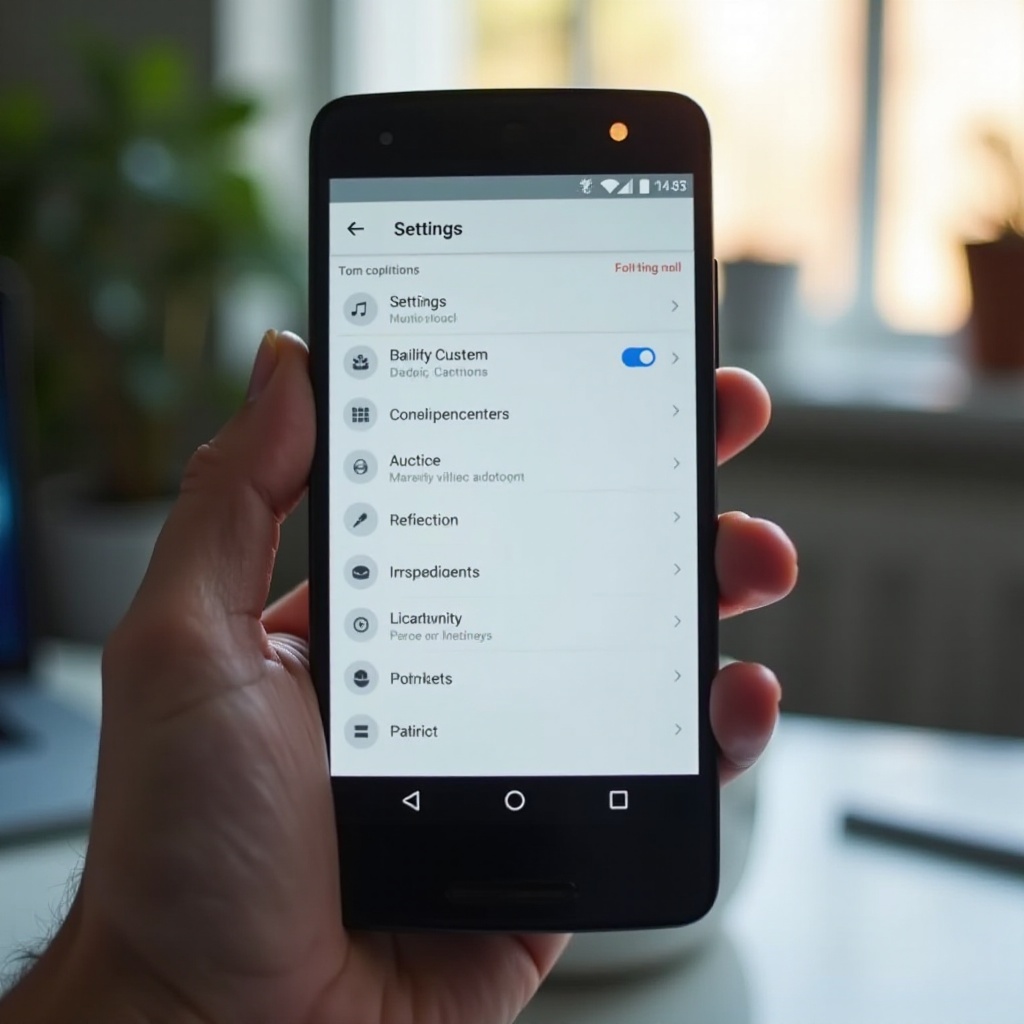
Understanding Live Captions on Android
Live captions work across various media formats, providing real-time captioning without an internet connection. This feature is accessible on many Android devices, facilitating better interaction for users in noisy environments or those with hearing impairments.
Despite their useful nature, live captions may consume additional system resources. Disabling them when unnecessary ensures optimal device performance and extends battery life. Having control over live captions is essential for managing device settings in line with personal preferences.
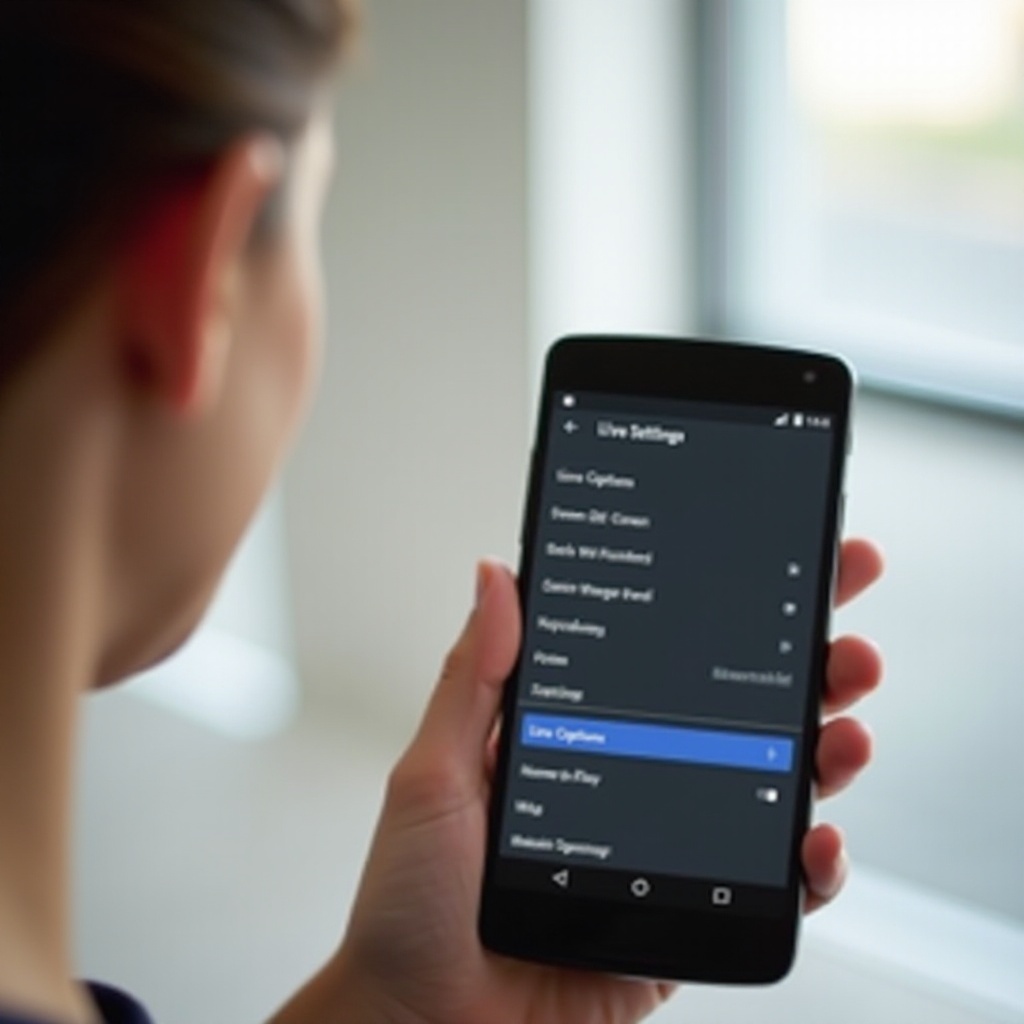
Step-by-Step Guide to Turning Off Live Captions
Turning off live captions is a straightforward process. Below is a guide to disabling this feature in a few simple steps:
- Access the Accessibility Settings:
- Open the ‘Settings’ app on your Android device.
-
Scroll through the options and select ‘Accessibility.
-
Disabling Live Captions from Settings:
- Within the Accessibility menu, navigate to the ‘Hearing’ category.
- Locate and tap ‘Live Caption.
-
Toggle the Live Caption switch to ‘Off’ to deactivate the feature.
-
Visual Guide with Screenshots:
- For visual learners, many manufacturers provide step-by-step screenshots in their online manuals or support sections, enhancing understanding.
Having disabled live captions, users can enjoy media content without the intrusive text overlay, a feature particularly beneficial for uninterrupted viewing.
Troubleshooting Common Issues
Occasionally, users might encounter difficulties when trying to disable live captions. Here are solutions to common problems:
- Resolving Unexpected Activation of Live Captions:
- Verify that the live captions toggle is set to ‘Off.
-
Perform a device restart, which can often resolve minor glitches.
-
Fixing Persistent Captions Despite Deactivation:
- Ensure your device is running the latest version of Android software.
- If issues persist, go to the ‘App Settings,’ then clear the cache and data for the ‘Settings’ app to reset configurations.
By following these troubleshooting steps, users can ensure their preferences are maintained without the unexpected reappearance of live captions.
Alternative Methods to Control Live Captions
For users who frequently toggle live captions on and off, alternative methods can offer more convenience and flexibility:
- Using Google Assistant for Quick Control:
- Activate Google Assistant by saying ‘Hey Google’ or pressing the home button.
-
Command, ‘Turn off live captions,’ and let Google handle the task.
-
Utilizing Quick Settings for Temporary Disablement:
- Swipe down from the top of your screen to open Quick Settings.
- Look for the live captions icon and tap it to toggle the feature.
These methods provide quick accessibility without navigating through multiple settings menus, ideal for users needing rapid adjustments based on their listening environment.
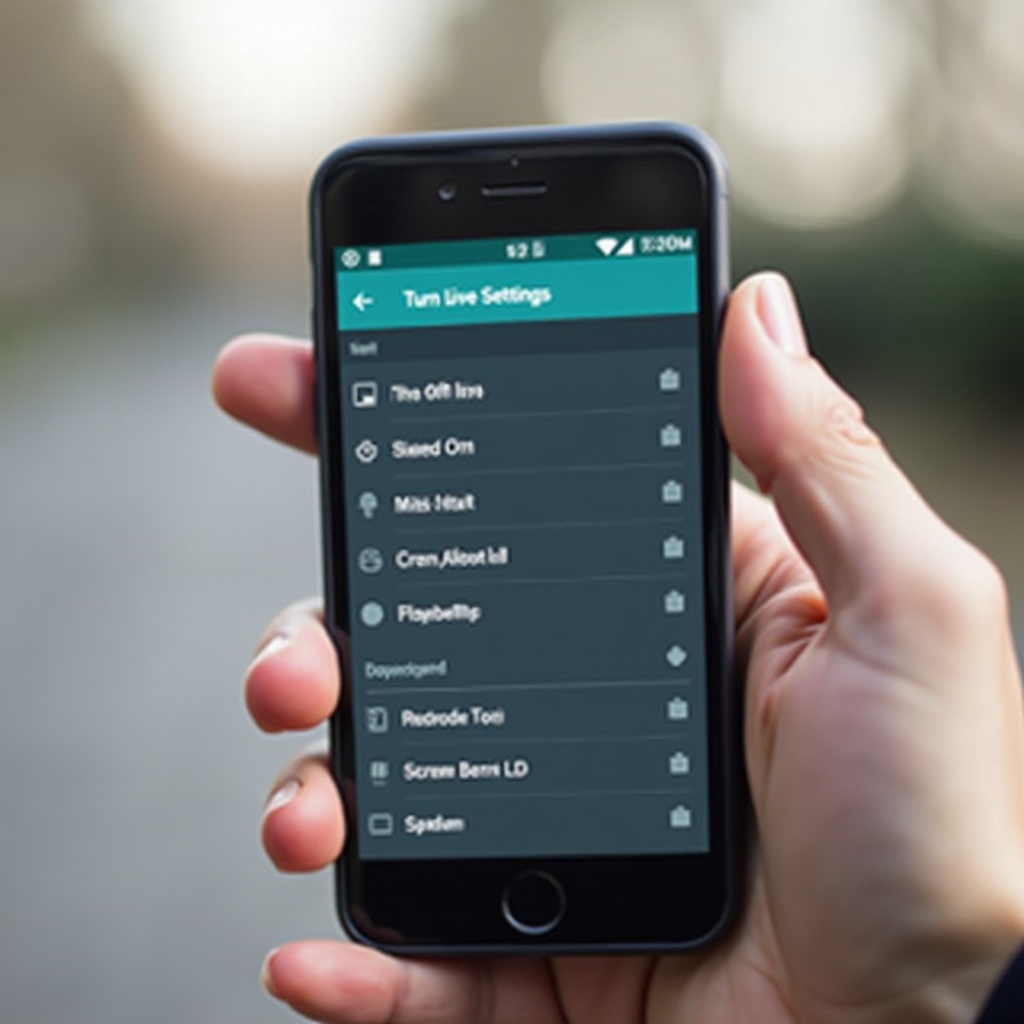
Advanced Tips for Personalizing Live Captions
Even if you frequently disable live captions, understanding how to personalize them can improve usability when activated:
- Customizing Caption Appearance:
-
Access caption settings and adjust the text size and color to enhance readability.
-
Managing Caption Language Settings:
- Some devices support multiple languages for captions, allowing users to select options tailored to their needs.
These personalization capabilities ensure that when live captions are enabled, they function seamlessly alongside user preferences.
Expanding Knowledge: Additional Resources and Support
For further support, consult your device’s user manual or visit the Android Help Center online. Engaging with user forums can also provide community-driven solutions and tips for handling live captions effectively. By exploring these resources, users can become proficient in leveraging Android’s accessibility features.
Conclusion
Disabling live captions when they are unnecessary improves your Android device’s performance and better aligns with your media viewing preferences. Whether permanently turning the feature off or understanding how to quickly toggle it back on, the steps and tips outlined in this guide arm you with comprehensive control over your device’s accessibility settings.
Frequently Asked Questions
How do I turn off Live Captions on specific apps only?
Live captions typically apply globally, but app-specific settings may offer additional control for individual apps.
Can Live Captions drain my phone’s battery?
Yes, live captions consume processing power, impacting battery life. Disabling them conserves energy.
How can I quickly re-enable Live Captions if needed?
Use Google Assistant commands or Quick Settings to toggle live captions back on swiftly.
