Introduction
Your iPhone is a key tool for staying connected, but Apple’s Do Not Disturb While Driving feature might sometimes prevent important communications. Whether it’s work calls or family emergencies, knowing how to manage this feature is crucial. This guide provides a detailed walkthrough on how to turn off Do Not Disturb While Driving, allowing you to stay engaged without losing focus on the road.
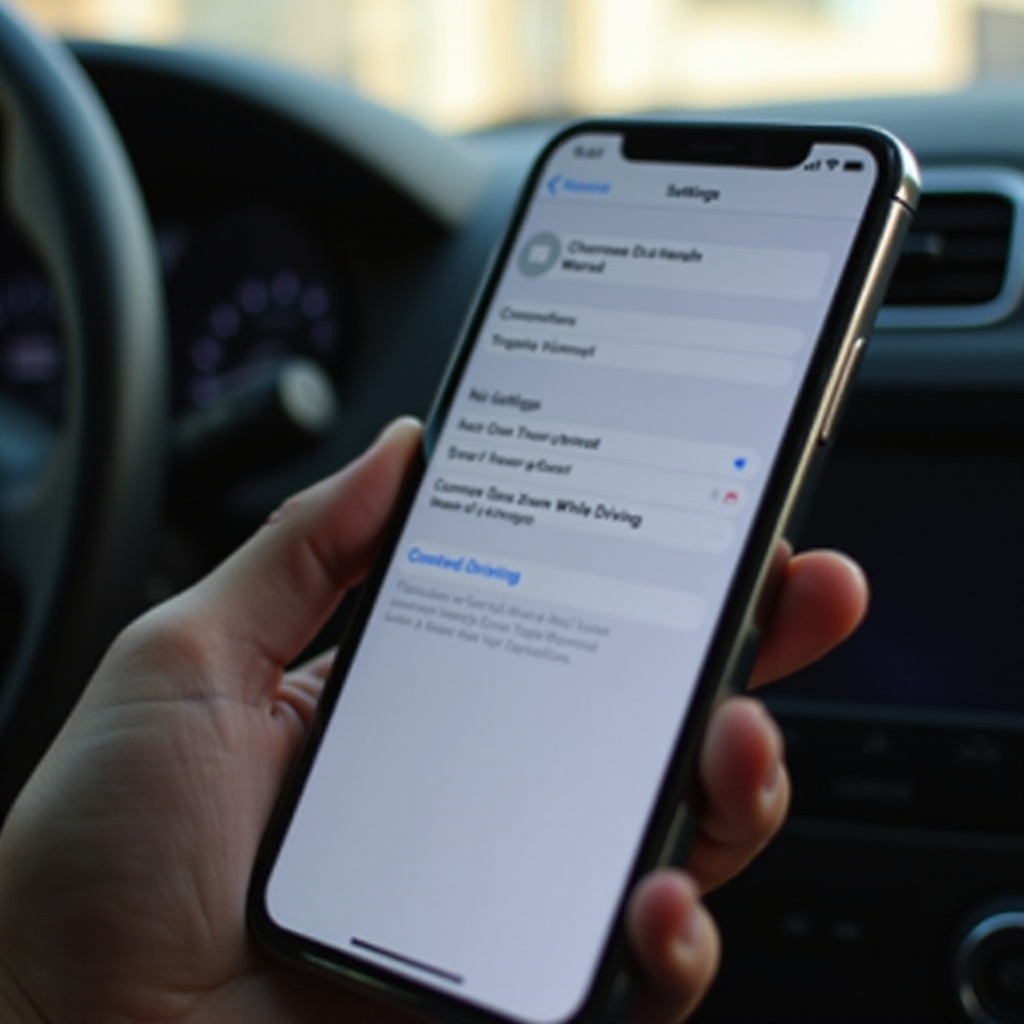
Understanding Do Not Disturb While Driving
Do Not Disturb While Driving is a feature designed by Apple to minimize distractions by silencing notifications, calls, and texts during driving. The feature activates automatically using sensors, Bluetooth connections, or manual switches to detect driving conditions. While it enhances safety, understanding how and when it functions is necessary for those who need constant accessibility. The reasons for turning off or adjusting this feature vary, and being aware of these can help in making an informed choice.
Reasons to Turn Off Do Not Disturb While Driving
Though safety is a priority, there are times when you might need to disable this feature.
- When Accessibility is Crucial: In professional settings, missing a call can mean lost opportunities. Similarly, personal situations might demand immediate responses.
- Personal Preference for Notifications: Some users prefer manually managing notifications to stay in control of their communication, regardless of driving.
These reasons will guide your approach as you proceed to adjust your iPhone settings.

Step-by-Step Guide to Turning Off the Feature
Decided that turning off Do Not Disturb While Driving is right for you? Follow these steps:
- Accessing Settings on iOS Devices:
- Launch the ‘Settings’ app on your iPhone.
- Navigate to the ‘Focus’ section.
- Disabling the Feature Manually:
- In the ‘Focus’ section, tap on ‘Driving’.
- Toggle off the ‘Driving’ option to disable the function manually.
- Customizing Settings for Better Control:
- Instead of turning it off completely, adjust its behavior via ‘Driving’ focus settings.
- You can allow calls from specific contacts, set auto-reply messages, and modify activation options.
Following these steps allows for a balance between connectivity and safety.
Alternatives to Disabling the Feature
You can benefit from Do Not Disturb While Driving without losing connectivity by exploring these alternatives:
- Customizing Auto-Reply Messages:
- Craft personalized auto-reply messages that inform senders of your driving status while ensuring they know you’ll respond soon.
- Setting Contact Exceptions for Emergencies:
- Within your options, allow messages and calls from select contacts, ensuring you maintain essential communication.
Tailoring these alternatives helps keep the right balance.
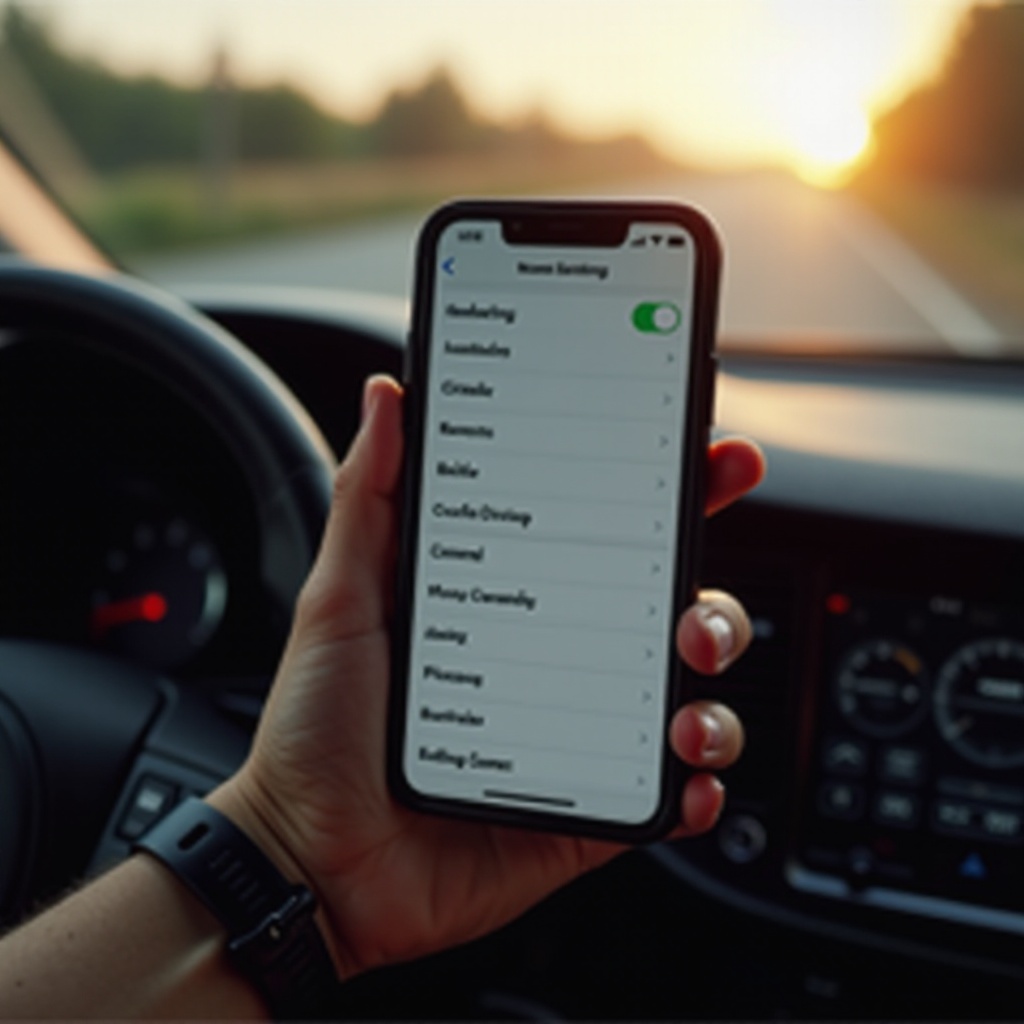
Troubleshooting Common Problems
Sometimes, users encounter issues with the feature. Here’s how to solve them:
- Resolving Issues with Automatic Activation:
- Check the ‘Activate’ settings under the ‘Driving’ focus if it auto-activates without engagement. Selecting ‘Manually’ can prevent unintended activation.
- Addressing Error Messages and Glitches:
- Restarting the iPhone and updating its software can resolve technical issues.
- If problems persist, reset ‘Focus’ settings for a clean start.
Addressing these common issues will help ensure your iPhone functions correctly while maintaining desired features.
Conclusion
Learning to manage Do Not Disturb While Driving on your iPhone expands your ability to stay connected effectively and safely. By following these steps and considering the alternatives, you achieve the perfect blend of connectivity and focus during your travels.
Frequently Asked Questions
How can I tell if Do Not Disturb While Driving is active on my iPhone?
When active, a car icon appears in the status bar, and the lock screen displays a notification indicating the mode is enabled.
Will turning off this feature affect my phone’s performance in other ways?
No, disabling Do Not Disturb While Driving specifically changes its handling of notifications during driving without overall performance effects.
Can I schedule Do Not Disturb While Driving for specific times?
Scheduling specific times isn’t a native feature, but ‘Auto-Activate’ options offer alternatives like Bluetooth connection or motion detection.
