Introduction
Read receipts are handy for knowing if someone has read your message. However, they can also pressure you into responding quickly, which is not always convenient. Whether you are an iPhone or Android user, this guide will assist you in turning off read receipts without having to open messages, ensuring you maintain privacy and control over your messaging habits.

Understanding Read Receipts
Knowing what read receipts are and their purpose helps you make informed decisions about disabling them.
What Are Read Receipts?
Read receipts notify the sender when you have opened and read their message. This feature is built into many messaging platforms, like iMessage and WhatsApp, to provide conversation feedback.
Why You Might Want to Disable Them
While read receipts might be practical, they reduce your freedom to respond at your own leisure. Disabling them can remove the pressure of being immediately available and provide peace of mind.
Now that you understand the significance of read receipts, the next step is to learn how to disable them effectively. Let us begin with the process for iOS users.
Step-by-Step Guide for iOS Users
For those using an iPhone, follow these steps to disable read receipts efficiently.
Disabling Read Receipts via iMessage Settings
- Open your iPhone’s ‘Settings’ app.
- Scroll down to find ‘Messages’ and select it.
- Look for the ‘Send Read Receipts’ option and toggle it off.
By following these steps, you ensure that your iMessage contacts are not notified when you read their messages.
Managing Read Receipts on Other iOS Messaging Apps
To disable read receipts in apps like WhatsApp:
– Open ‘WhatsApp’ and navigate to ‘Settings’.
– Tap ‘Account’, then ‘Privacy’.
– Find ‘Read Receipts’ and turn it off.
This action ensures your privacy across various platforms without affecting the core app functionalities.
Troubleshooting Common iPhone Issues
If disabling read receipts does not work:
– Ensure your iPhone is updated to the latest iOS version.
– Restart your phone to resolve temporary software glitches.
– Revisit app-specific settings to confirm changes.
With iOS settings managed, let us now shift focus to Android devices, providing an integrated approach to handling read receipts.
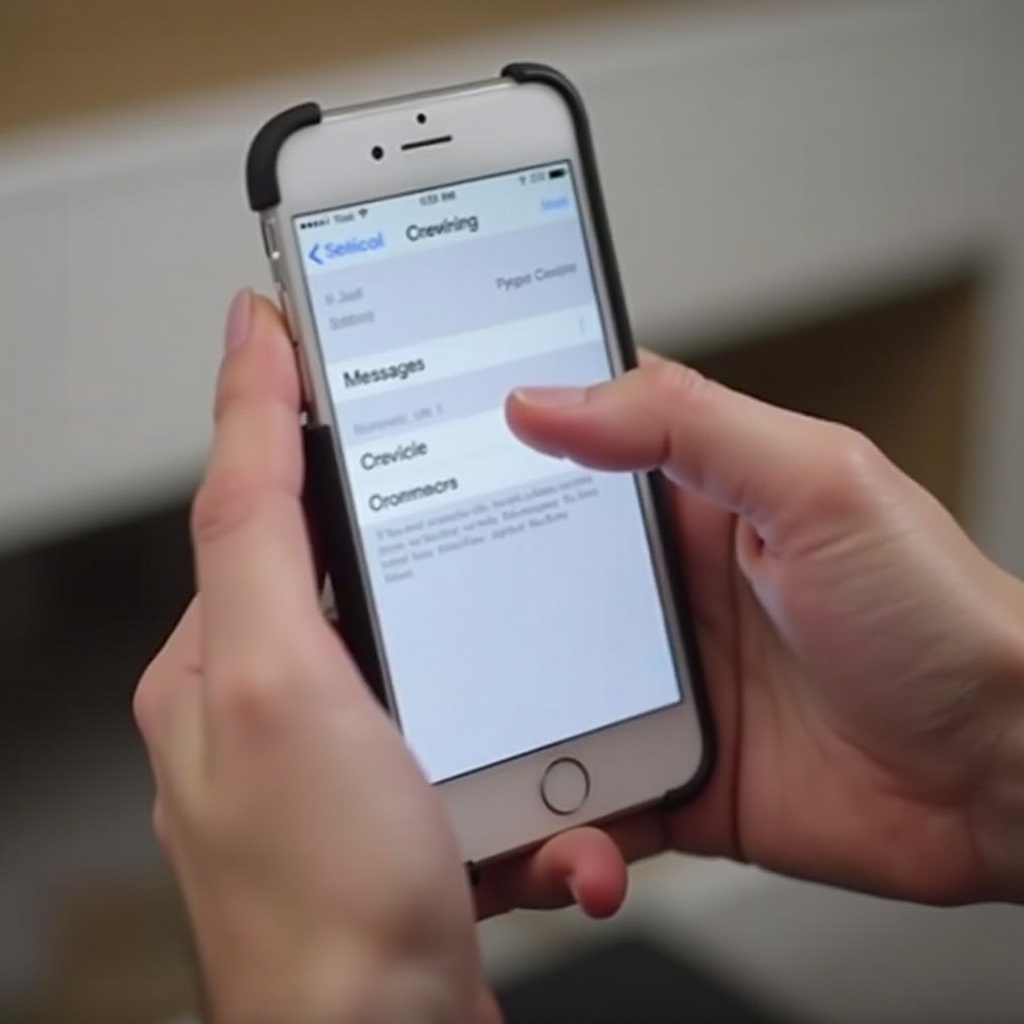
Step-by-Step Guide for Android Users
Android devices have a slightly different process for setting up read receipts.
Turning Off Read Receipts in Default Android Messaging Apps
- Open your Android ‘Messages’ app.
- Tap on the ‘three dots’ in the top-right corner to access ‘Settings’.
- Go to ‘Chat features’.
- Locate ‘Send read receipts’ and toggle it off.
Following these instructions stops the app from sending read notifications.
Adjusting Settings in Popular Android Messaging Apps like WhatsApp
Each messaging app on Android can have different needs, such as WhatsApp:
– Open WhatsApp and go to ‘Settings’.
– Select ‘Account’, then ‘Privacy’.
– Turn off the ‘Read Receipts’ toggle.
This maintains your privacy uniformly across Android platforms.
Troubleshooting Common Android Issues
If problems occur on Android:
– Double-check that app permissions are correctly set, allowing changes to save.
– Verify there are no user-specific restrictions within the app.
– Restart your device to clear any glitches.
Having tackled Android settings, let us explore additional ways to secure your messaging privacy.
Tips and Tricks for Message Privacy
There are additional steps you can take to safeguard your message privacy.
Previewing Messages Without Triggering Read Receipts
On iOS, you can use features like Peek and Pop:
– Lightly press a message to view a preview without fully opening it.
On Android, you can:
– Enable notification previews to see snippets on your home screen.
Using Do Not Disturb and Silent Notifications
Take advantage of Do Not Disturb mode when you need to focus:
– Customize silent notifications for specific apps, allowing you to mute distractions while maintaining essential settings.
Additional Tools for Privacy Management
Consider using apps and extensions focused on privacy:
– Apps like ‘Signal’ offer end-to-end encryption and enhanced privacy settings.
– Explore browser extensions that limit data tracking and improve security.
By integrating these tools, you can enhance your overall communication privacy, ensuring your data is protected and confidential.
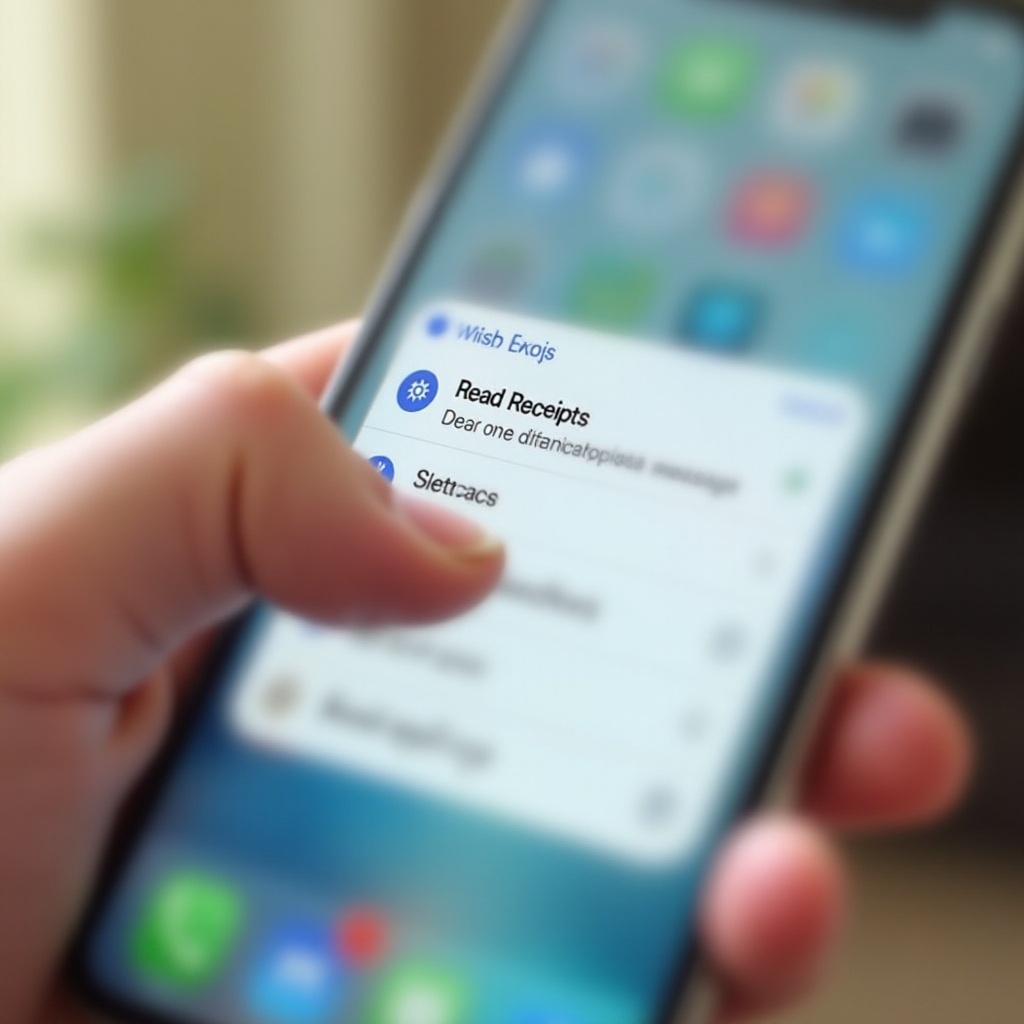
Conclusion
Turning off read receipts is a simple yet effective way to enhance your messaging privacy on both iOS and Android devices. By following the outlined steps, you can enjoy more peace of mind and autonomy over your communications. With these adjustments, you strike a balance between being connected and maintaining your personal privacy.
Frequently Asked Questions
Can I Turn Off Read Receipts Without Affecting Other Notifications?
Yes, turning off read receipts specifically targets message acknowledgment and does not impact other notification settings.
Will Disabling Read Receipts Apply to All My Contacts?
Disabling read receipts will apply globally for app settings, affecting all interactions with contacts on those platforms.
How Often Should I Update My Privacy Settings?
Review your privacy settings regularly, ideally every month or after major updates, to ensure you maintain your desired controls.
