Introduction
Discover the transformative power of Dark Mode on Google phones. This guide explores the myriad benefits and functionalities of enabling Dark Mode, providing a comprehensive overview tailored to Google phone users. Whether you’re interested in reducing eye strain, saving battery life, or enhancing the device’s aesthetics, this guide offers the insights you need to optimize your phone experience with Dark Mode.
What is Dark Mode?
Dark Mode is a display setting that alters the background color of your device to dark tones, typically featuring black or dark gray backgrounds paired with lighter-colored text. This configuration aims to reduce the brightness of traditional white screens, making it an ideal choice for low-light environments. By transforming your Google phone’s interface, Dark Mode not only offers a modern aesthetic but also helps mitigate the glaring effects of screen light during prolonged use.
The visual shift to Dark Mode contributes to a more comfortable viewing experience, especially useful during the night or extended periods on the phone. This foundational understanding of Dark Mode sets the stage for exploring its tangible benefits on Google phones.
Benefits of Using Dark Mode on Google Phones
Choosing Dark Mode comes with practical perks beyond its visual appeal. Users have noted several key advantages when using Dark Mode on Google phones:
- Reduction of Eye Strain: Dark Mode displays result in softer visuals, reducing glare and helping to diminish eye strain during lengthy screen time in dim settings.
- Battery Life Enhancement: Especially on OLED or AMOLED screens, displaying dark pixels consumes less energy, thereby extending battery performance and longevity.
- Modern Aesthetics: The sleek, sophisticated look of Dark Mode appeals to users who prefer a refined visual interface without the intensity of bright backgrounds.
The benefits of Dark Mode make it an attractive option for improving both user comfort and phone efficiency, seamlessly connecting the reasons to adopt this feature with how to implement it.
How to Enable Dark Mode on Google Phones
Enabling Dark Mode on your Google phone is a straightforward process. Follow these simple steps:
- Open the Settings app on your device.
- Tap on ‘Display’ from the settings menu.
- Locate the ‘Dark theme’ option and toggle it on to activate Dark Mode.
For those interested in automating the feature, Google phones offer a scheduling option. Users can set Dark Mode to activate automatically during evening hours or synchronize with sunrise and sunset times— optimizing your phone settings to move fluidly with your lifestyle.
Customizing Dark Mode Settings
Once Dark Mode is activated, the opportunity to tailor the experience according to personal preferences enhances the utility of the feature further:
- Automated Scheduling: Users can specify when Dark Mode should be enabled or disabled throughout the day, making transitions seamless.
- App-Specific Adjustments: Many apps offer independent control over Dark Mode, allowing you to accommodate specific visual preferences per application, even if system-wide Dark Mode is disabled.
Customization ensures that Dark Mode isn’t merely functional but perfectly suits individual user habits and preferences, aligning smoothly with its compatibility expansion across multiple applications.
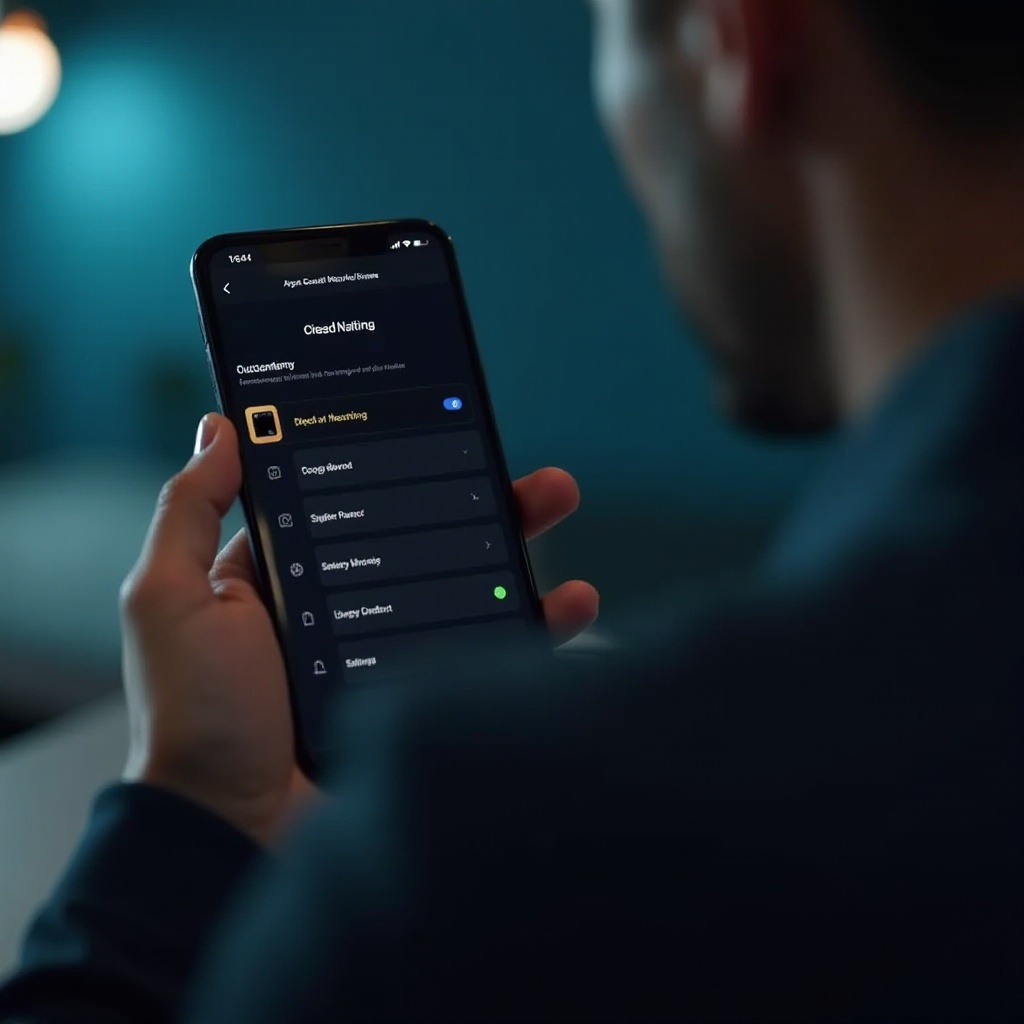
Dark Mode Compatibility with Apps
Dark Mode extends beyond the Google phone interface, offering expanded compatibility with numerous apps, which enhances its utility:
- Native Google Apps: Core apps like Gmail, Google Maps, and YouTube integrate Dark Mode, aligning with your device’s overall settings for a consistent experience.
- Third-Party Apps: Apps such as Twitter, Instagram, and Facebook provide Dark Mode settings that users can enable independently, offering a unified dark theme across different platforms.
Understanding Dark Mode’s compatibility helps bridge its function with its increased adoption in applications, leading into solutions for addressing any potential issues that might arise.
Troubleshooting Common Dark Mode Issues
While Dark Mode generally functions smoothly, users might encounter occasional issues:
- Display Problems: Some apps may not fully support Dark Mode, resulting in inconsistent color schemes. Ensuring apps are up-to-date usually resolves these minor issues.
- Compatibility Concerns: While many apps now support Dark Mode, some older versions may not. Checking for app updates or switching to alternatives can help mitigate such issues.
Addressing these issues promptly helps to maintain a seamless Dark Mode experience, preparing users to maximize the mode’s efficiency with advanced tips.
Advanced Tips for Dark Mode Users
Maximize your Dark Mode experience on Google phones with these advanced strategies:
- Combine Dark Mode with Blue Light Filters: Engage Night Light or similar filters to complement Dark Mode, minimizing blue light exposure and supporting better sleep quality.
- Experiment with Widgets and Themes: Tailor your home screen with widgets that blend with Dark Mode for a more unified and personalized interface.
By incorporating these strategies, users can fully leverage the enhanced functionality and aesthetics of Dark Mode, making it an indispensable feature for Google phone users.
Conclusion
Dark Mode offers an elegant and efficient way to optimize your Google phone experience. By reducing eye strain, enhancing battery life, and providing a consistent aesthetic, it delivers tangible benefits for users. Utilize this guide to effectively enable, customize, and troubleshoot Dark Mode, ensuring it aligns with your personal preferences and needs for an enhanced mobile interaction experience.
Frequently Asked Questions
How do I switch back to light mode on my Google phone?
To revert to light mode, navigate to Settings, open Display options, and turn off the Dark theme toggle.
Does dark mode really save battery life on Google phones?
Yes, especially for OLED or AMOLED screens where dark pixels consume less energy, aiding battery conservation.
Will using dark mode affect my phone’s performance?
Dark Mode doesn’t impact performance negatively; it can enhance battery efficiency, particularly on suitable screens.
