Introduction
Effectively managing your Android device’s storage is key to maintaining its performance and lifespan. Accumulating unnecessary files can significantly slow down your device and make it less efficient. It is vital to learn how Google’s Android system handles storage and use the best practices to keep your device running smoothly.
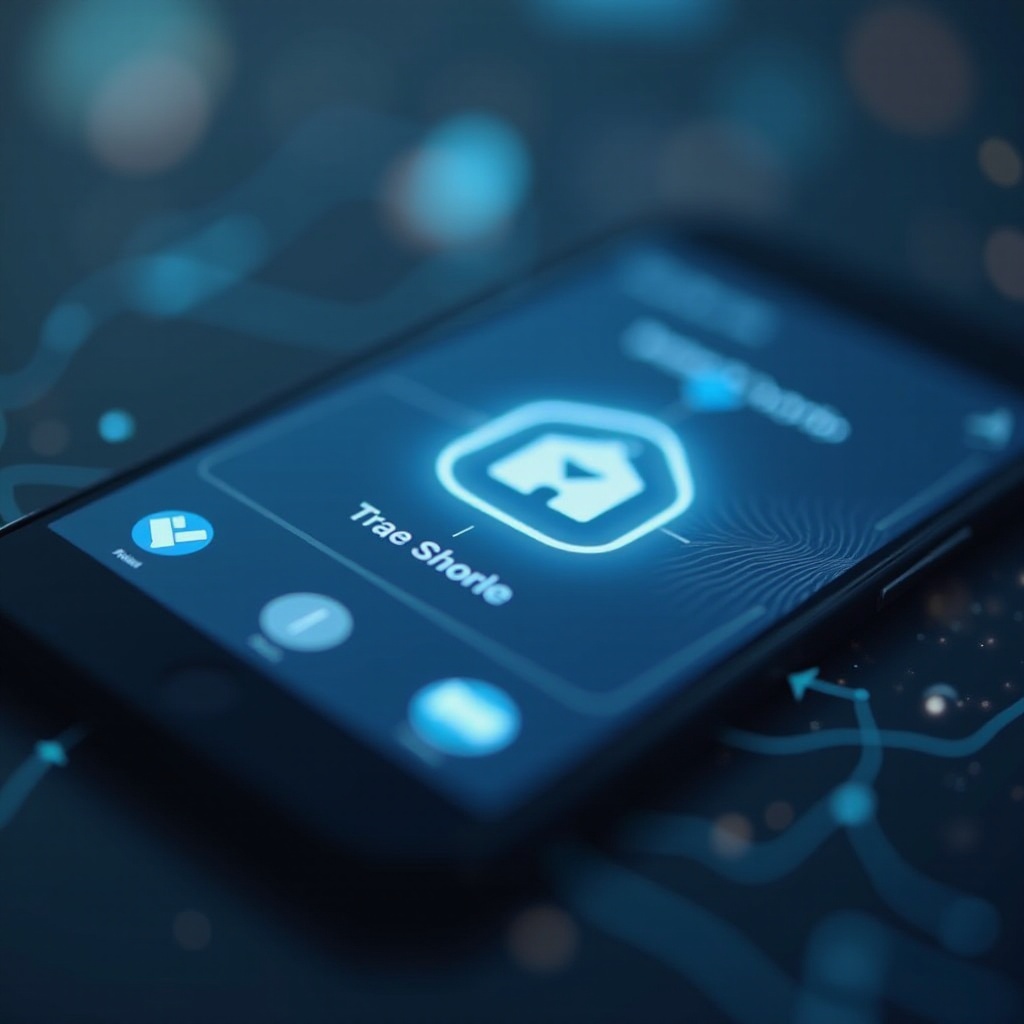
Understanding Android Storage Systems
Android devices handle storage uniquely, without a traditional ‘recycle bin’ like desktops. This system involves internal and external storage options.
How Android Manages Files
Android devices utilize internal and external storage. Internal storage keeps crucial system and app data. External storage, like SD cards, allows for more room to store media and app data. Understanding these storage distinctions can aid you in preventing unwanted file accumulation.
Differences Between Internal and External Storage
Internal storage generally provides faster access and is essential for system and application functionality, yet it has limited space. On the other hand, external storage offers flexibility for larger files and backups, like videos or music. Keeping a balance is crucial between these storage types to optimize your device’s performance.
Connecting the fundamental understanding of Android’s storage will make it easier to dispel misconceptions and manage your device’s space efficiently.
Common Myths About Trash on Android
A lot of users mistakenly believe that Android devices have a trash folder similar to computers, leading to confusion in storage management.
The Misconception of a Recycle Bin
Android lacks a conventional ‘trash bin’ for deleted files. Once files are deleted, they are usually gone for good unless the app in use has a recovery feature. Recognizing this ensures better control over storage management on your device.
What Happens When You Delete a File
Upon deletion, files are typically removed instantly, unless the app has an interim recycle bin system. For example, Google Photos temporarily stores deleted media for user recovery. Knowing how this works helps make informed decisions when getting rid of files.
Grasping these concepts empowers you to take practical actions to efficiently empty the trash on your device.
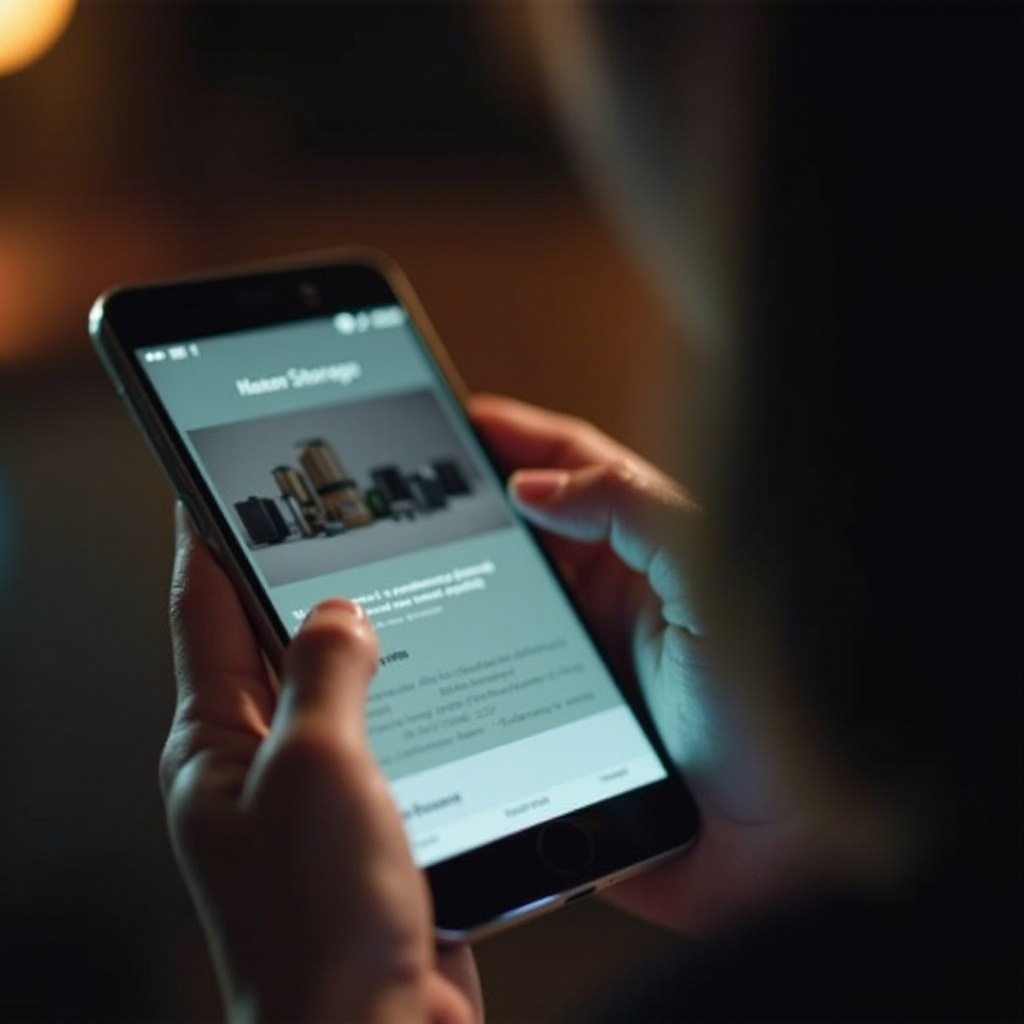
Efficiently Emptying Trash on Android
Implementing regular trash-clearing practices helps maintain your Android device’s performance.
Using Built-in Tools and Settings
Android devices come with built-in options to help manage and free up space.
- Navigate to ‘Settings’ and tap ‘Storage’ to view space usage.
- Use the ‘Free Up Space’ feature for recommendations on clearing non-essential files.
- For specific apps, head to ‘Settings’, tap ‘Apps’, select the app, and choose ‘Storage’ to clear the cache.
Utilizing these settings can aid in optimizing device storage by eliminating unneeded files.
Clearing Cache and App Data
Caches store temporary data to enhance app speed, yet they can generate a large storage footprint over time. Routine cache clearing is advised for improved performance. For apps with a significant cache impact, consider clearing all data, but note this will erase app settings and data.
Managing Downloads and Large Files
Files in the ‘Downloads’ folder and large media content often occupy considerable storage space. Ensure these are reviewed and unnecessary items are routinely deleted. Marketplace of options such as Google Drive allows for large file storage without taking up device space, eradicates the need for storing these files on your device.
Utilizing Third-Party Apps for Storage Management
While operated tools exist, third-party apps provide enhanced storage management features beyond what’s built-in.
Top Recommended Apps for Clearing Space
Files by Google, CCleaner, and other apps identify and clean residual or duplicate files. These apps often offer features that provide comprehensive space-clearing capabilities, such as identifying large or obsolete files.
Choosing the Right App for Your Needs
Choose apps based on necessary features like automatic cleanups, large file detection, and duplicate eradication. Consider the app’s reputation and reviews to ensure it’s both reliable and effective.
Integrating third-party solutions can bolster your storage management, keeping your device lean and performing efficiently.
Advanced Solutions for Storage Optimization
For users comfortable with advanced options, further techniques can enhance your storage strategy.
Leveraging Cloud Storage Services
Cloud services such as Google Photos, Dropbox, and OneDrive extend storage without taxing your device space. Utilize these services regularly to back-up files and free up device storage.
Using Developer Options for Storage Insights
Activating Developer Options grants deeper data usage insights. Go to ‘Settings’, tap ‘About Phone’, tap the ‘Build Number’ seven times to enable Developer Options. Here, you’ll access detailed system data usage, aiding in strategic storage management.
Applying advanced techniques markedly enhances your storage management and ensures your device stays responsive.
Preventing Future Storage Issues
Preventing storage issues involves ongoing maintenance and smart storage habits.
Regular Maintenance Tips
Schedule regular audits of files and apps no longer in use. Keep the cache under control and uninstall obsolete apps. Make this part of your routine to prevent storage clutter over time.
Best Practices for File Management
Develop strong file management habits, such as organizing files into folders and backing up important files off the device. This discipline assists in managing and locating files more easily and maintaining device cleanliness.
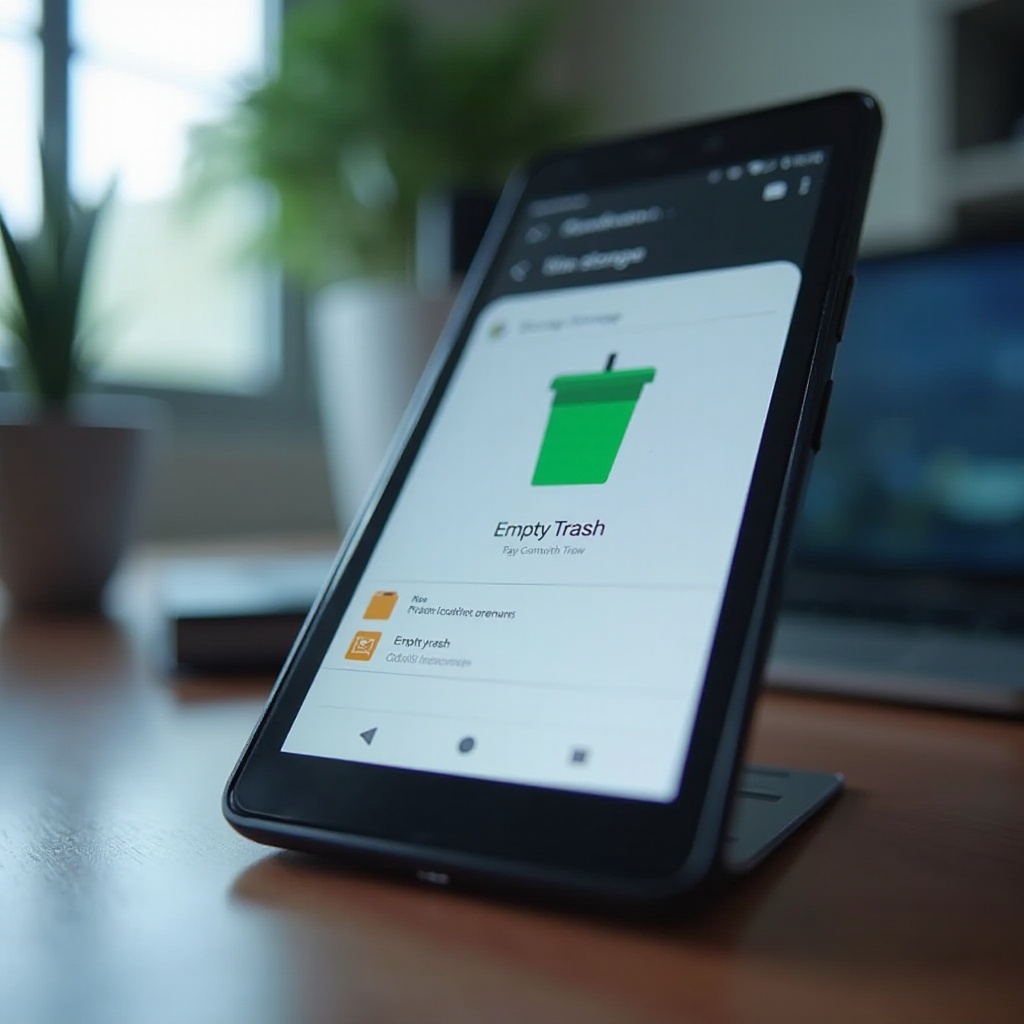
Conclusion
Ensuring your Android device is free from excess clutter enhances its performance and longevity. The strategies outlined in this guide empower effective management of your device’s storage, eliminating unnecessary files, and optimizing space usage. Be proactive in adopting these practices to ensure a smooth and efficient Android experience.
Frequently Asked Questions
Is there a trash bin on Android like on desktop computers?
No, Android devices do not have a centralized trash bin. Deleted files are typically removed immediately, unless specified by an app.
Does clearing the cache free up storage permanently?
Clearing cache provides temporary storage relief as apps will accumulate new cache data over time. Regular clearing is recommended.
What should I do if my storage is still full after deleting files?
Consider deleting unused apps, clearing app data, transferring media to cloud storage, and using third-party apps to analyze storage usage.
