Introduction
The iPhone’s built-in compass is an essential tool for navigation enthusiasts and everyday users alike. Whether you’re exploring new terrains or simply trying to find your way in the city, the compass app offers a convenient solution. With this guide, you’ll swiftly locate the compass on your iPhone, add it to your Control Center, and leverage its full potential.

Finding the Compass App on Your iPhone
To start using the compass, you need to know exactly where it is located on your device.
-
Check Your iPhone Model: Ensure that your iPhone model supports the compass app. It is typically available on most iPhones from the iPhone 6 and onward. If uncertain, verify compatibility on Apple’s official website.
-
Locating the Compass App: Unlock your iPhone and navigate through your app library. The Compass app appears as a black icon with a white circle and red/white arrow. Usually, it’s nestled within the ‘Utilities’ folder.
-
Adding Compass to Your Home Screen: For those who frequently use the Compass app, consider placing it on your home screen for quicker access. Locate the app in your library, tap and hold until it jiggles, then drag it to your preferred home screen location.
Once you’ve successfully found the app, you might want to enhance accessibility by integrating it into your Control Center.
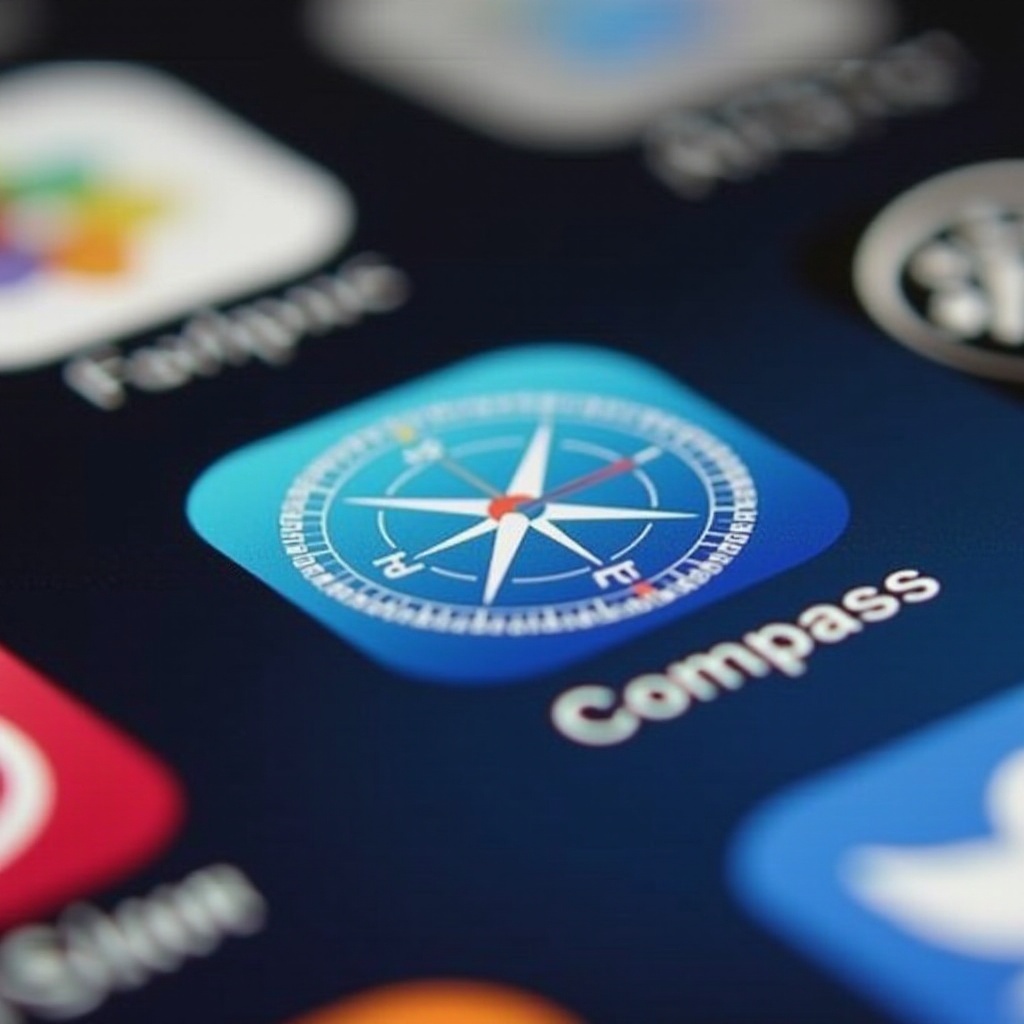
How to Add the Compass App to Control Center
The Control Center serves as a centralized hub for essential apps, and adding the compass here can significantly streamline usage.
-
Customizing Your Control Center: Begin by opening the Settings app on your iPhone.
-
Adding Apps Efficiently: Within settings, navigate to Control Center. You’ll see a list of controls available for customization. Tap the green plus icon (+) beside the Compass entry to add it.
-
Removing Unnecessary Apps: If your Control Center is cluttered, streamline it by tapping the red minus icon (-) next to apps you don’t frequently use, making space for the Compass app.
Now that the compass is within easy reach from the Control Center, let’s explore its functionalities.
Using the Compass App: A Step-by-Step Guide
Maximize the compass app’s potential by understanding its user interface and features.
-
Navigating the User Interface: When you open the Compass app, you’ll be met with a simple display: degrees at the forefront and your current direction highlighted. A marker shows true north.
-
How to Calibrate the Compass: For accuracy, calibration may be required. Upon prompting, follow the on-screen guide to move your phone in a figure-eight motion. This step guarantees reliable directionality.
-
Integrating Compass with Maps: The Compass app is particularly effective when used alongside Apple’s Maps. It assists with orientation by displaying your heading during navigation, indispensable when exploring new regions.
Familiarizing yourself with these features enhances your user experience and ensures that navigation is more than just a straight path—it becomes an enlightening journey.
Benefits of Using the iPhone Compass
The iPhone Compass delivers more than just basic direction; it offers a host of advantages for diverse scenarios.
-
Enhancing Outdoor Activities: Essential for outdoor enthusiasts like hikers and campers, the compass digitally replicates traditional tools, confirming trail directions and guiding straight-line paths.
-
Additional Features for Daily Use: Beyond adventures, the compass proves useful in urban life. Determine room orientations, align furnishings with feng shui principles, and more. It merges functionality with everyday demand.
Acknowledging these advantages highlights the compass as an indispensable tool in both explorative and routine settings.

Conclusion
The iPhone Compass is a formidable tool, plain to find and utilize when placed in your Control Center. Whether traversing a bustling city or embarking on a hiking adventure, it provides pivotal directional assistance. Equipped with this guide, you confidently locate, configure, and leverage your iPhone’s compass to enhance navigation and enrich your daily life.
Frequently Asked Questions
How do I find the Compass app if it’s missing?
If your Compass app is missing, go to the App Store and search for ‘Compass.’ It might have been accidentally removed, and you can download it again.
Can I use the Compass without internet connectivity?
Yes, you can use the iPhone Compass without internet connectivity. It operates using the built-in magnetometer and does not require data to function.
What should I do if the Compass isn’t accurate?
Ensure your Compass app is calibrated by following on-screen instructions. If issues persist, check your iPhone for interference from magnetic items or electric devices.
