Unwanted emails quickly clutter your inbox, leading to unnecessary stress and distraction. Efficiently managing email subscriptions on your iPhone is essential for maintaining a tidy digital space. This guide will walk you through the process of unsubscribing from emails using your iPhone’s features and third-party apps.
Understanding Your iPhone’s Mail App
The iPhone Mail app is an integral tool on your device, designed to support a variety of email services, including Gmail, Outlook, and Yahoo. Familiarizing yourself with the app’s interface and functionalities is crucial for effective email management.
Despite small differences across email providers, core features remain consistent, making it straightforward to manage emails regardless of your chosen service. With a basic understanding of the Mail app, let’s delve into practical methods to reduce your inbox clutter.
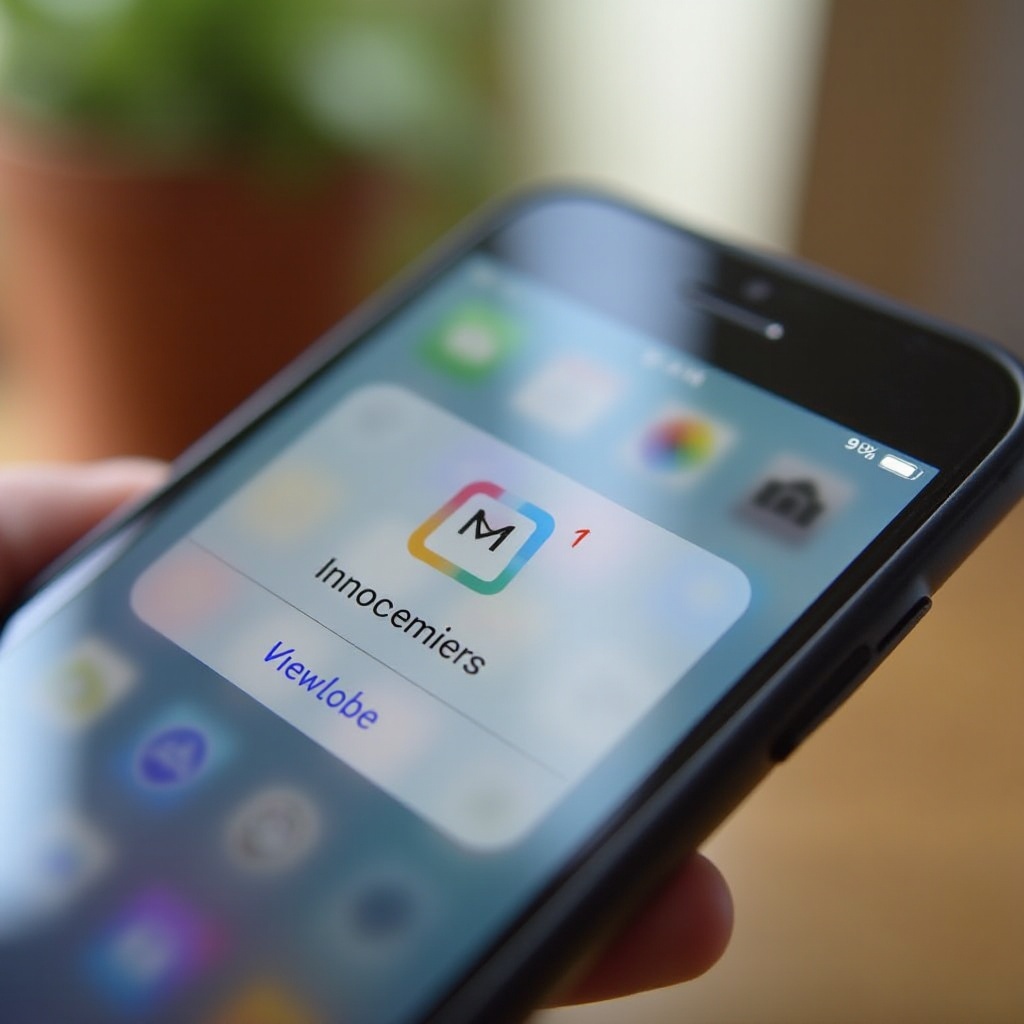
Step-by-Step Guide to Unsubscribing Manually
Manual unsubscription is a straightforward process that involves interacting with individual emails directly:
- Open the Unwanted Email: Navigate to your inbox and select the email from which you wish to unsubscribe.
- Locate the Unsubscribe Link: Typically, this is at the bottom of the email and directs you to the sender’s unsubscription page.
- Follow the Instructions: Clicking the link redirects you to the subscription management page to confirm and complete unsubscription.
These steps give you manual control over the emails you prefer to receive. However, the iPhone offers a more streamlined solution within the Mail app itself.
Using the iPhone Mail App Unsubscribe Feature
The iPhone Mail app comes with a built-in unsubscribe feature to simplify the process:
- Open the email and look for a banner at the top indicating an unsubscribe option.
- Tap ‘Unsubscribe,’ notifying the email sender to remove you from their mailing list.
This feature improves usability by eliminating the need to search for unsubscription links manually, making it a convenient option for busy users.
Automating the Process with iOS Features
Modern iOS devices offer robust automation features to streamline daily routines, including email management. By setting up automatic filters and rules, you can better handle unwanted emails.
- Create Filters: Establish rules based on specific criteria, such as sender or subject, to automatically route emails to designated folders.
- Use iOS Shortcuts: The Shortcuts app allows you to create automated actions, like sending undesirable emails directly to trash.
Automation not only enhances efficiency but also ensures that your inbox remains clutter-free without requiring constant manual oversight.
Utilizing Siri for Email Management
Siri is valuable for hands-free email management:
- Use commands like ‘Siri, delete today’s promotions’ to clear your inbox quickly.
- Customize shortcuts via Siri suggestions to automate routine email tasks.
Incorporating Siri into your email workflow saves time and reduces the mental burden of sorting through daily messages.
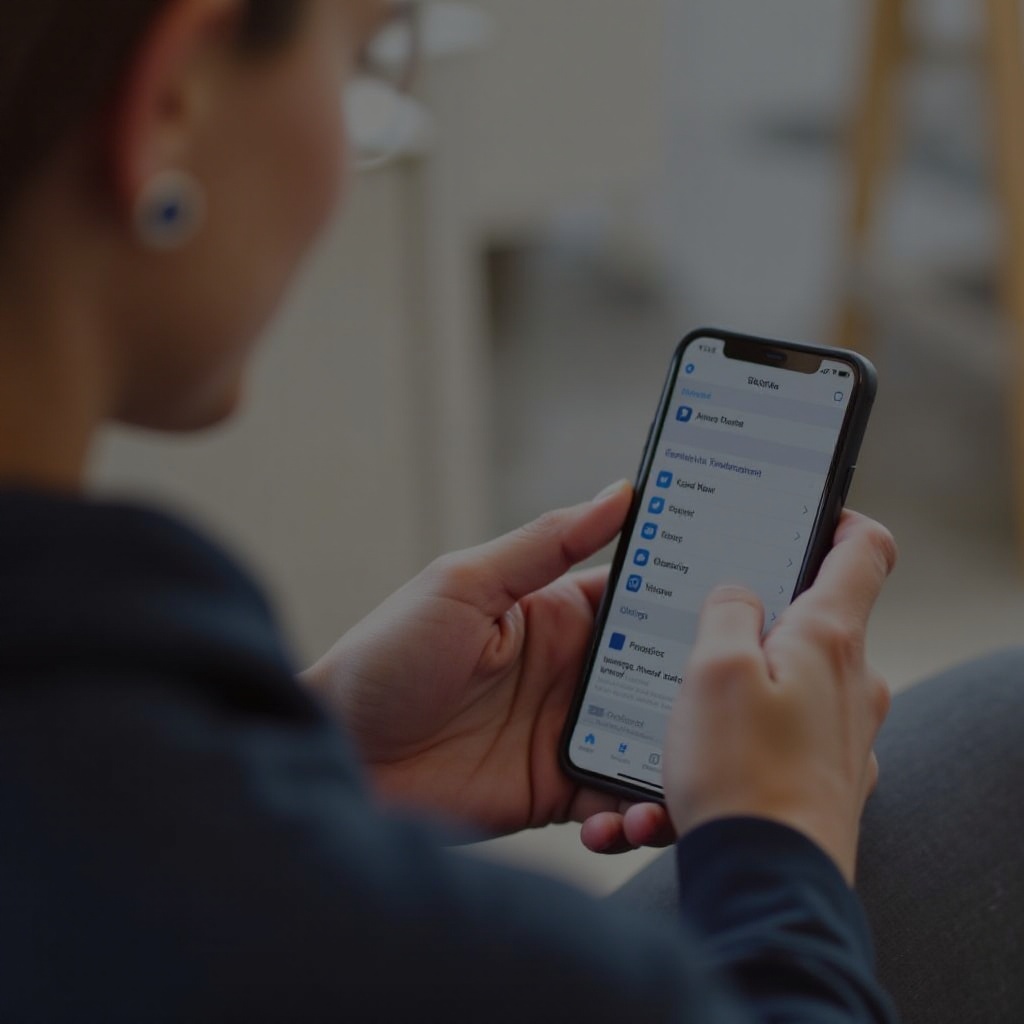
Email Management Apps for iPhone
Several reputable third-party apps enhance email management on your iPhone. These apps often offer advanced features like bulk unsubscribe and inbox organization.
- Unroll.Me: This app is excellent for managing subscriptions, allowing batch unsubscriptions and organizing emails into a daily digest.
- Cleanfox: Focused on eco-friendly email management, Cleanfox identifies unwanted emails to help reduce your digital carbon footprint.
Each app offers unique advantages regarding privacy and functionality, so choose based on your needs and security preferences.
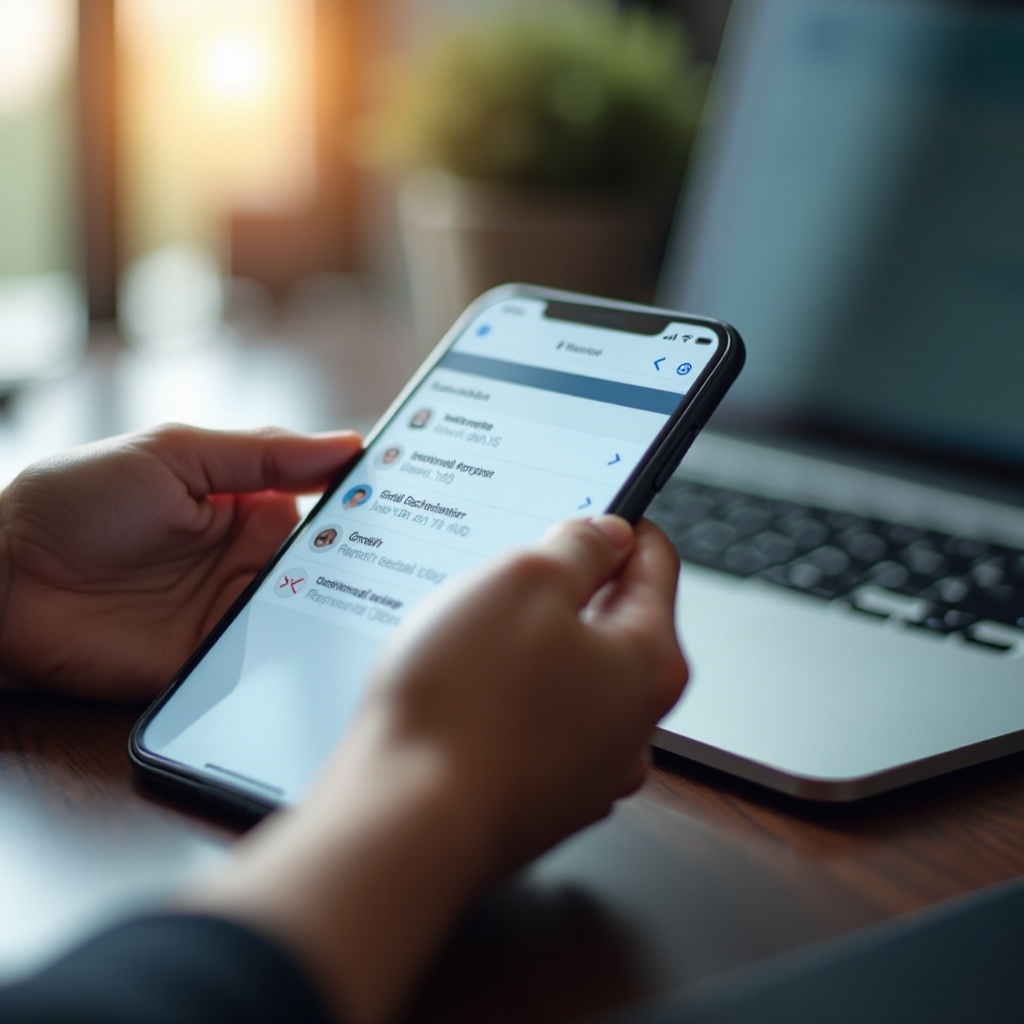
Long-Term Strategies for Maintaining a Clean Inbox
Achieving a clean inbox requires a regular routine and being aware of new subscriptions sneaking into your emails.
- Regularly audit your subscriptions and eliminate those no longer needed.
- Use multiple email addresses to separate personal, work, and promotional emails, effectively reducing clutter.
These strategies ensure that your efforts in maintaining an organized inbox are sustainable, allowing more control and less stress over time.
Conclusion
By mastering the art of managing and unsubscribing from emails on your iPhone, you take a significant step toward digital organization. Employing the strategies discussed, ranging from manual methods to leveraging built-in features and apps, will lead to a more streamlined inbox experience. Seize control of your email habits today and enjoy the benefits of an organized digital space.
Frequently Asked Questions
How do I find the unsubscribe button in an email?
The unsubscribe link is usually at the bottom of the email, directing you to the sender’s unsubscription page.
Are third-party apps safe to use for email management?
They can be secure if you use trusted apps. Always review privacy policies and permissions before proceeding.
Can I use Siri to unsubscribe from emails?
Siri doesn’t unsubscribe directly but can delete unwanted messages using voice commands for cleaner inbox management.
