Introduction
Touch ID serves as a quick and secure way to access your iPhone. However, certain situations necessitate disabling it, whether due to privacy concerns or issues with the fingerprint sensor. This guide provides you with step-by-step instructions to turn off Touch ID and offers alternative security options to keep your device safe.
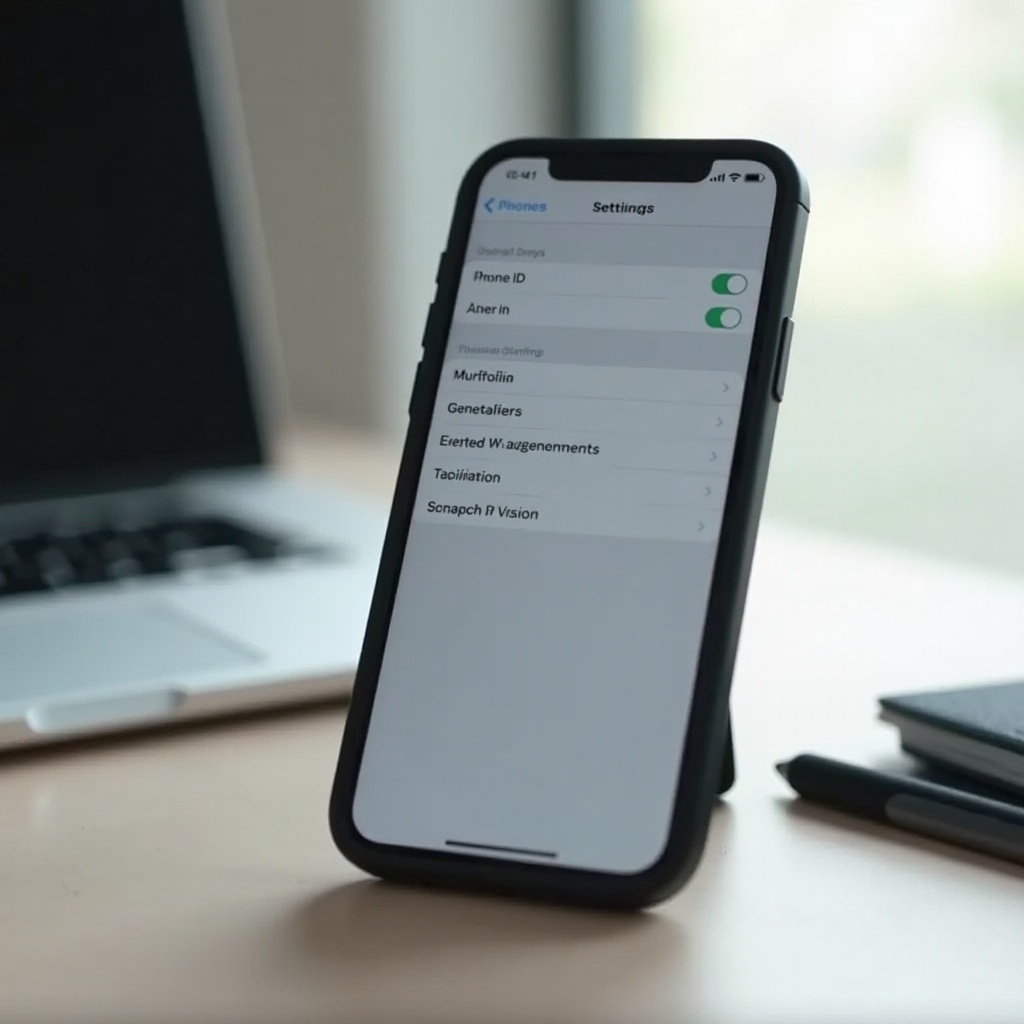
Understanding Touch ID
Apple introduced Touch ID to revolutionize device security by using biometric fingerprint recognition.
What is Touch ID?
Touch ID is Apple’s proprietary fingerprint identity sensor that offers quick and secure access to the iPhone. It simplifies app purchases and device unlocking while ensuring your data stays secure.
How Touch ID Enhances Security
Touch ID provides robust security by storing your fingerprint data securely in the device’s Secure Enclave, ensuring elevated protection against unauthorized access.
Pros and Cons of Using Touch ID
The primary benefit of Touch ID is convenience. It allows rapid access without passcodes but can be unreliable in cases of wet fingers or dirty sensors.
Reasons to Turn Off Touch ID
Though beneficial, you might need to deactivate Touch ID under certain circumstances.
Privacy and Security Concerns
If you are concerned about unauthorized access or privacy issues, turning off Touch ID can provide peace of mind.
Issues with Fingerprint Recognition
If your iPhone repeatedly fails to recognize your fingerprint, you might consider disabling Touch ID.
Specific Situations Requiring Touch ID to be Disabled
When lending your phone, going for repairs, or tackling recurrent troubleshooting, it might be best to disable Touch ID.
Understanding these considerations can help you make an informed decision about adjusting your security settings.
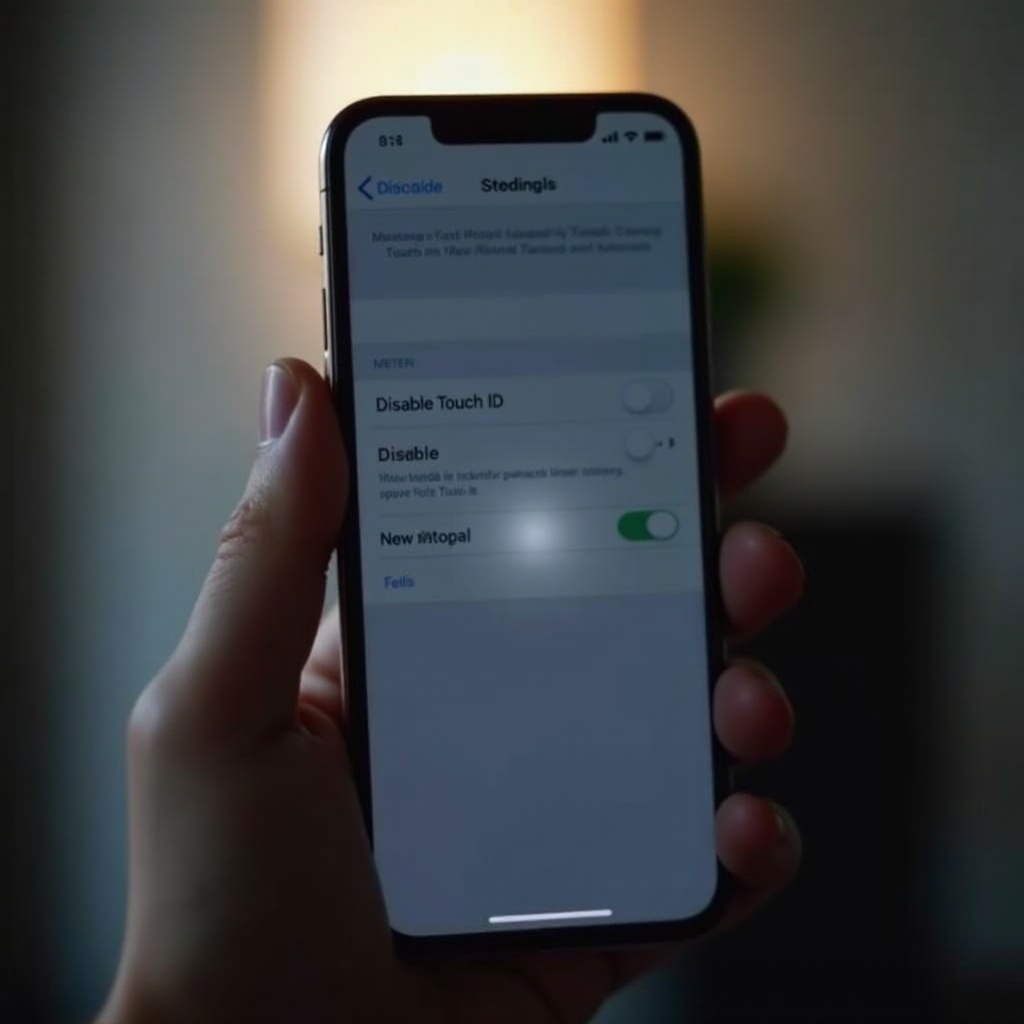
How to Turn Off Touch ID on iPhone
Follow these steps to disable the Touch ID feature on your iPhone:
- Access the ‘Settings’ app from your home screen.
- Navigate to ‘Touch ID & Passcode’ and input your current passcode.
- Locate the sections like ‘iPhone Unlock’, ‘iTunes & App Store’, and others that use Touch ID. Turn off the switches next to each option.
- Verify that Touch ID is turned off by attempting to unlock your iPhone. If prompted with a passcode request, the process is successful.
Once you’ve turned off Touch ID, your iPhone will rely on passcodes or other security methods. Let’s explore ways to maintain strong security without Touch ID.
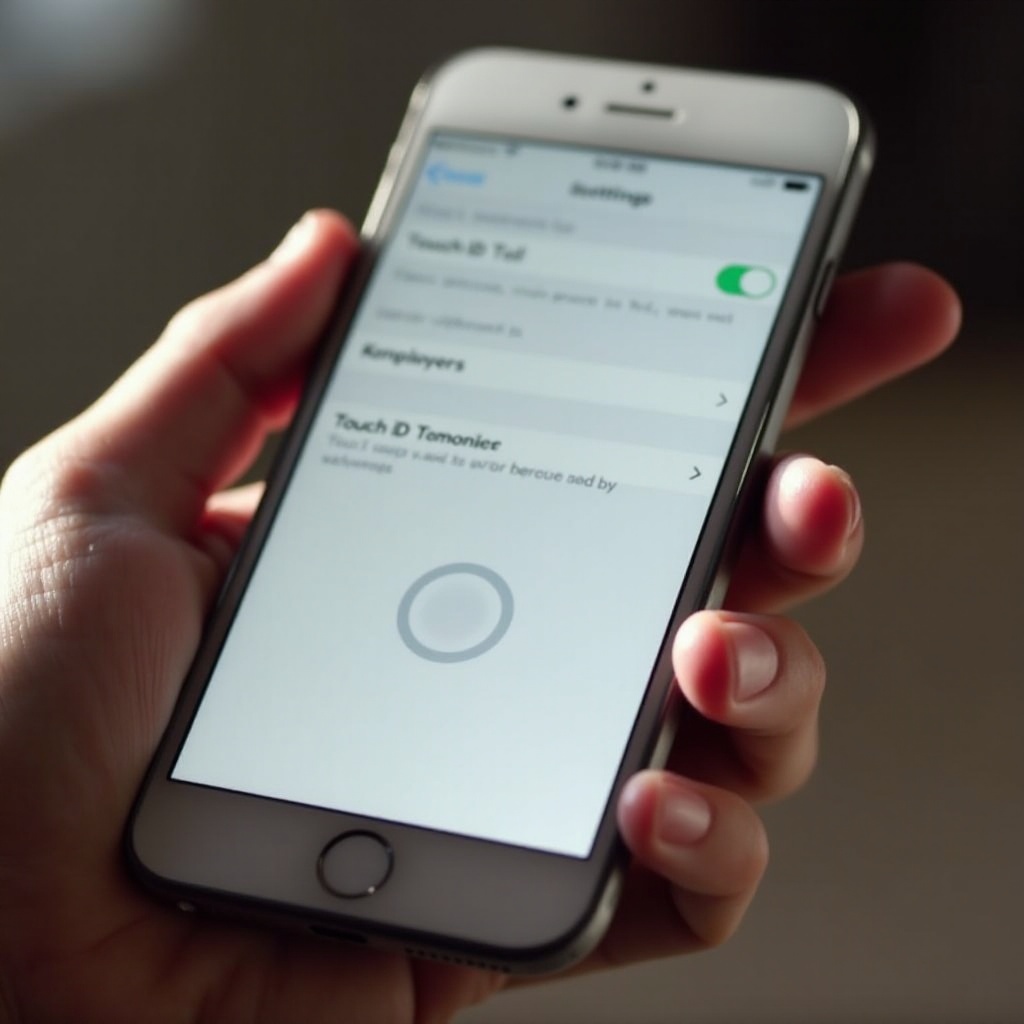
Alternatives to Touch ID
Securing your iPhone after disabling Touch ID is paramount. Consider these options:
Using Face ID
For newer models, Face ID is a valid biometric alternative, providing seamless facial recognition for device security.
Setting a Secure Passcode
Ensure your passcode is complex and familiar, making it difficult for anyone to guess.
Other iPhone Security Features
Leverage ‘Find My iPhone’ and keep your iOS updated to benefit from its latest security patches.
These alternative measures ensure that your device remains secure even in the absence of Touch ID.
Implications of Turning Off Touch ID
Disabling Touch ID impacts your daily iPhone interaction:
Changes in User Experience
Expect slower access times and increased reliance on passcodes. This change might impact your typical phone usage routine.
Increased Dependence on Passcodes
With Touch ID off, you must remember and input your passcode regularly, emphasizing its importance.
Balancing Security and Convenience
Consider the trade-off between security and ease-of-access. Select security features that provide an optimal balance for your use.
Understanding the implications helps you adapt to changes in interaction with your phone and encourages reevaluating security requirements as necessary.
Tips for Maintaining iPhone Security
Even without Touch ID, several strategies can strengthen your iPhone’s security:
Keep Software Updated
Always install the latest iOS updates for protection against newly discovered security threats.
Regularly Change Passcodes
Change your passcode from time to time to maintain optimal security.
Utilize Apple Security Features
Make full use of Apple’s built-in features such as iCloud backups and ‘Find My iPhone’ to ensure device safety.
These security practices maintain robust protection, giving peace of mind when using your iPhone without relying on Touch ID.
Conclusion
Turning off Touch ID lets you dictate your iPhone’s security parameters. Whether you’re temporarily disabling it or seeking alternative security, choosing based on your circumstances ensures the protection of your personal data. Remember, safeguarding your device requires regular updates and proactive management of its security settings.
Frequently Asked Questions
Can I turn off Touch ID temporarily?
Yes, you can disable Touch ID in the Settings and re-enable it at any time.
Does disabling Touch ID affect Apple Pay?
Yes, Apple Pay will require manual passcode input for transactions once Touch ID is off.
What should I do if I forget my iPhone passcode?
Use Apple’s recovery methods or restore your device through iTunes to regain access.
