Introduction
AirPlay is a widely used feature that allows seamless streaming of media from iPhones to other Apple devices. Sometimes, however, you might want to stop AirPlay to regain control or switch connections. Understanding how to manage your AirPlay settings is crucial for any iPhone user. This guide will provide you with detailed steps to stop AirPlay effectively, tackle common issues, and explore advanced controls.

What is AirPlay and How Does It Work?
AirPlay allows you to stream media like videos, photos, and music from iOS devices to compatible receivers such as Apple TV or AirPlay-enabled speakers. It operates over a Wi-Fi network, ensuring a smooth and integrated media-sharing experience.
AirPlay connects your iPhone to other devices through your home Wi-Fi network, turning your device into a sender that delivers content to the receiver displaying or playing the media. Yet, managing this connection properly is essential, especially when persistent connections need to be halted or fixed.
Quick Steps to Stop AirPlay on iPhone
If you want to disconnect AirPlay on your iPhone quickly, follow these straightforward methods:
- Use the Control Center:
- Swipe down from the top-right corner to open the Control Center.
- Tap the ‘Screen Mirroring’ or ‘Music’ widget.
-
Select ‘Stop Mirroring’ or choose another device to redirect connections.
-
Stopping from the Lock Screen:
- Find the AirPlay icon on your lock screen.
-
Tap it and select ‘iPhone’ to terminate the session.
-
Disconnect through Apps:
- Access the AirPlay icon within apps like Music or YouTube.
- Tap and select ‘iPhone’ to disconnect, or choose another device to redirect the stream.
Using these steps ensures you can smoothly stop AirPlay, allowing you to regain control over how your media is streamed.
Troubleshooting Common AirPlay Issues
Even with a clear understanding of how to disconnect, sometimes issues can arise. Knowing how to address these is vital for maintaining smooth operations:
-
Resolving Stuck Connections: If your AirPlay won’t disconnect, restarting your iPhone often helps resolve the issue. Hold the power button and swipe to restart.
-
Handling Unresponsive Apps: If an app refuses to exit AirPlay, force close it by accessing the App Switcher. Swipe up from the bottom of the screen and close the app causing the problem.
-
Frequent Disconnections: Unsteady Wi-Fi can lead to problems. Ensure both your iPhone and the AirPlay device are on the same network. Restarting your router can also resolve persistent disconnections.
By troubleshooting effectively, you’ll maintain reliable connectivity and functionality.
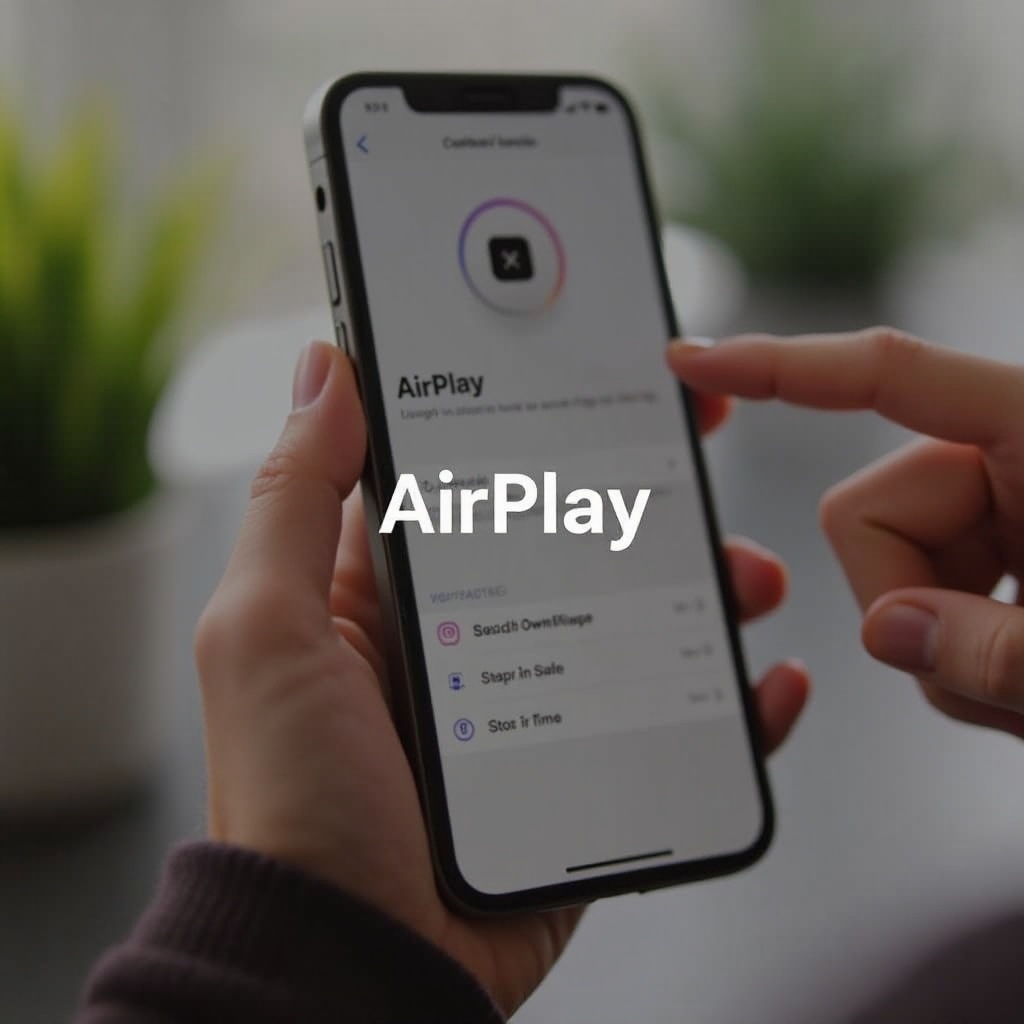
Advanced Tips for Managing AirPlay Settings
To further control AirPlay use, consider these advanced tips:
-
Configuring AirPlay Restrictions: In Settings, navigate to Screen Time > Content & Privacy Restrictions. Set restrictions to manage how and when AirPlay is accessed.
-
Prioritizing AirPlay Devices: If multiple receivers are available, set a priority list to automate connections. This makes switching between devices faster and more efficient.
-
Optimizing Wi-Fi: Ensure your network’s router firmware is up-to-date and that the router is centrally placed for optimum signal distribution. A dual-band router can improve overall performance.
Implementing these tips will enhance your experience and control regarding AirPlay usage.
Alternative Methods to Control AirPlay
You can manage your AirPlay settings even more efficiently by using alternative methods:
-
Third-Party Apps: Consider using apps like ‘Reflector’ to control and monitor AirPlay sessions. They offer additional settings not inherent in iOS.
-
Voice Commands: Utilize Siri for hands-free operations. With voice commands like ‘Stop AirPlay,’ you can easily manage your device’s connections with minimal effort.
These alternative solutions provide flexible control options, potentially simplifying your daily interaction with AirPlay.
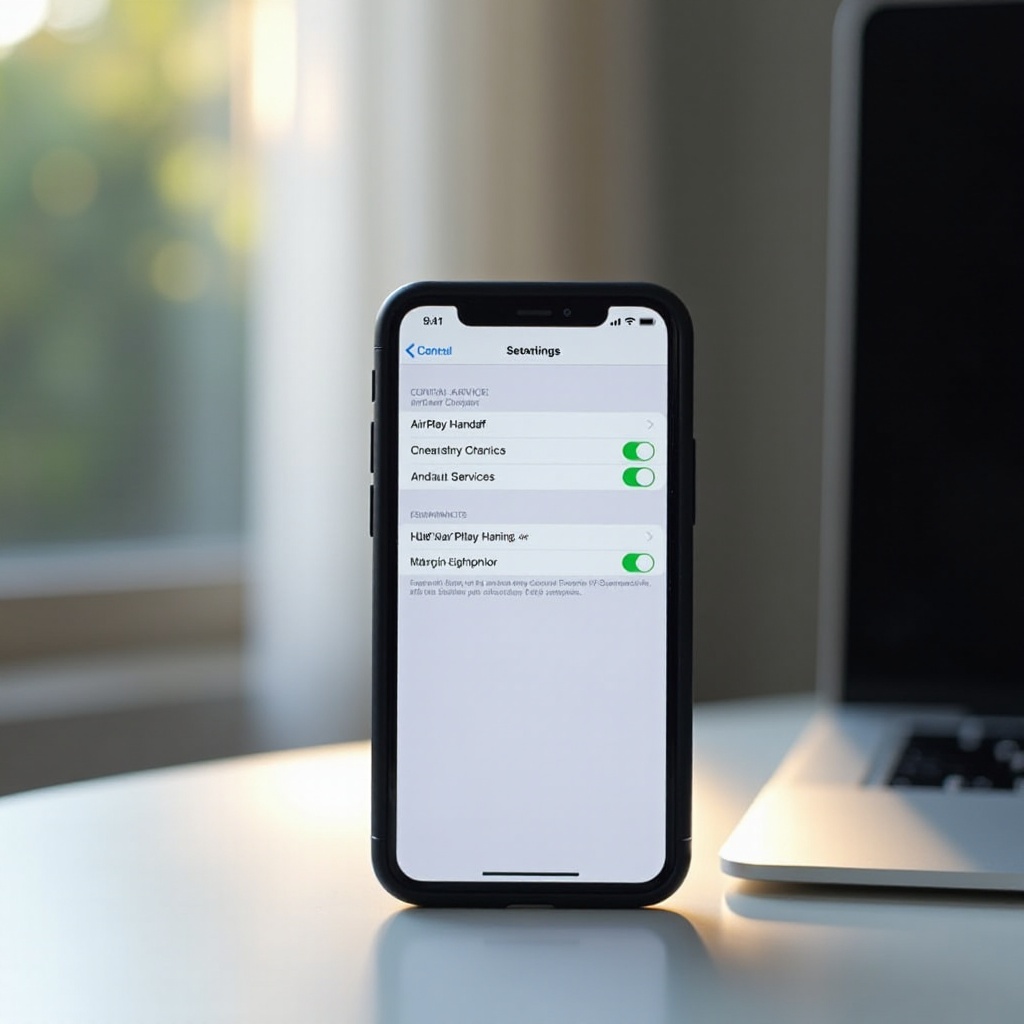
Conclusion
Understanding how to manage AirPlay on your iPhone is critical to your media consumption. From stopping connections to troubleshooting and exploring advanced settings, these steps will empower you to maintain seamless and secure streaming experiences. Equip yourself with this knowledge to ensure you fully control your media streaming and enjoy all the benefits your Apple devices have to offer.
Frequently Asked Questions
How do I turn off AirPlay completely on my iPhone?
You can disconnect AirPlay via the Control Center or specific apps and check that no background connections are active.
Why is AirPlay still playing even after I disconnect?
Persistent streams may mean an app is unresponsive. Force quit the app or restart your phone to resolve this issue.
Can I stop someone else from using AirPlay on my device?
Yes, set restrictions via Screen Time under Content & Privacy Restrictions to manage and prevent unauthorized AirPlay connections.
