Introduction
Safari extensions can greatly enhance your browsing experience by offering additional functionalities like ad-blocking or password management. However, having too many can slow your iPhone down and even introduce security vulnerabilities. By learning how to effectively manage and delete unnecessary extensions, you can keep your device running smoothly and securely.
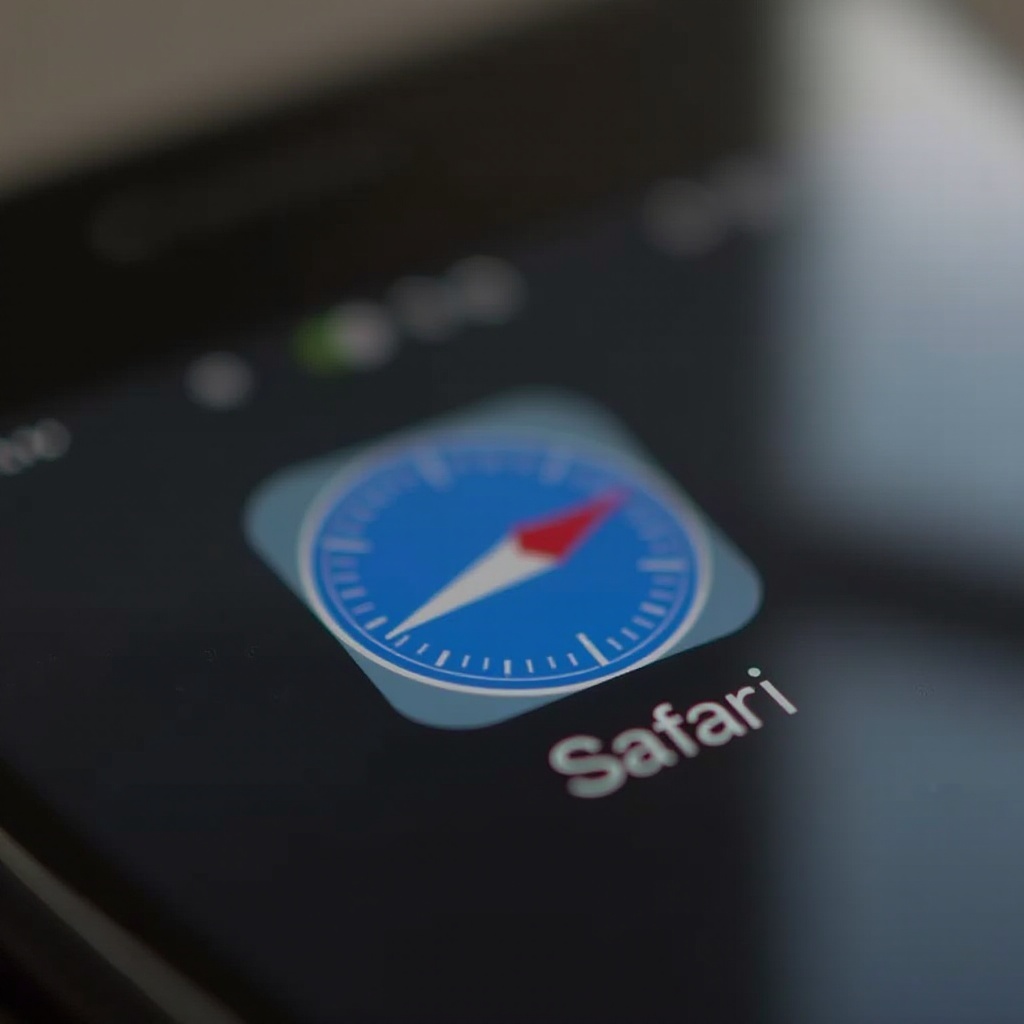
Understanding Safari Extensions on iPhone
Safari extensions are small applications that run inside the Safari browser. They are designed to integrate smoothly into your browsing experience on iOS devices. These extensions can add features that Safari does not natively support. For example, some may provide extra security measures or facilitate easier shopping by automatically entering coupon codes.
While extensions can improve browsing efficiency, they can also clutter your system if you install too many or if some become outdated. Knowing how to manage them is crucial to maintaining your iPhone’s speed and security.
Reasons to Delete Safari Extensions
Deleting unnecessary extensions enhances both your device’s performance and security. Here are a few reasons why you might consider removing those you no longer use:
- Improve Performance: Excessive extensions can bog down Safari, resulting in slower page loading and reduced efficiency. Removing them can help speed up your browsing.
- Enhance Security: Some extensions may pose security risks by accessing your browsing data. Regularly deleting those that are outdated or not in use can provide a safer web experience.
- Simplify User Experience: Having fewer extensions means less clutter and easier navigation. It creates a straightforward, user-friendly browsing environment.
Understanding these benefits is the first step toward efficiently managing your browser’s extensions.
How to Delete Safari Extensions on iPhone
Efficiently managing your browser extensions involves knowing when and how to remove them. Here’s a comprehensive guide:
- Access Safari Settings:
- Open the ‘Settings’ app on your iPhone.
-
Scroll down and select ‘Safari’ to view all related settings.
-
Identify Unwanted Extensions:
- Tap on ‘Extensions’ within the Safari settings menu.
-
Review your list of installed extensions and pinpoint those you wish to remove.
-
Remove Extensions Safely:
- Select the identified extension for deletion.
- Toggle it off to disable, or select ‘Delete Extension’ to remove it completely from your device.
By regularly reassessing your extensions, you contribute to a smoother, more efficient iPhone experience.
Troubleshooting Common Issues
Sometimes, even after following the removal process, issues may arise with extensions. Here are some troubleshooting tips:
- Extensions Not Uninstalling: If an extension fails to uninstall, try restarting your iPhone and repeat the deletion steps.
- Reappearing Extensions: Ensure that iCloud settings are not automatically reinstalling extensions. Turn off Safari sync if necessary.
- Impact on Browser Settings: Some extensions might alter settings upon deletion. Double-check your Safari settings to ensure they remain as intended.
These troubleshooting strategies help maintain a clean and efficient Safari environment, fostering a better user experience.
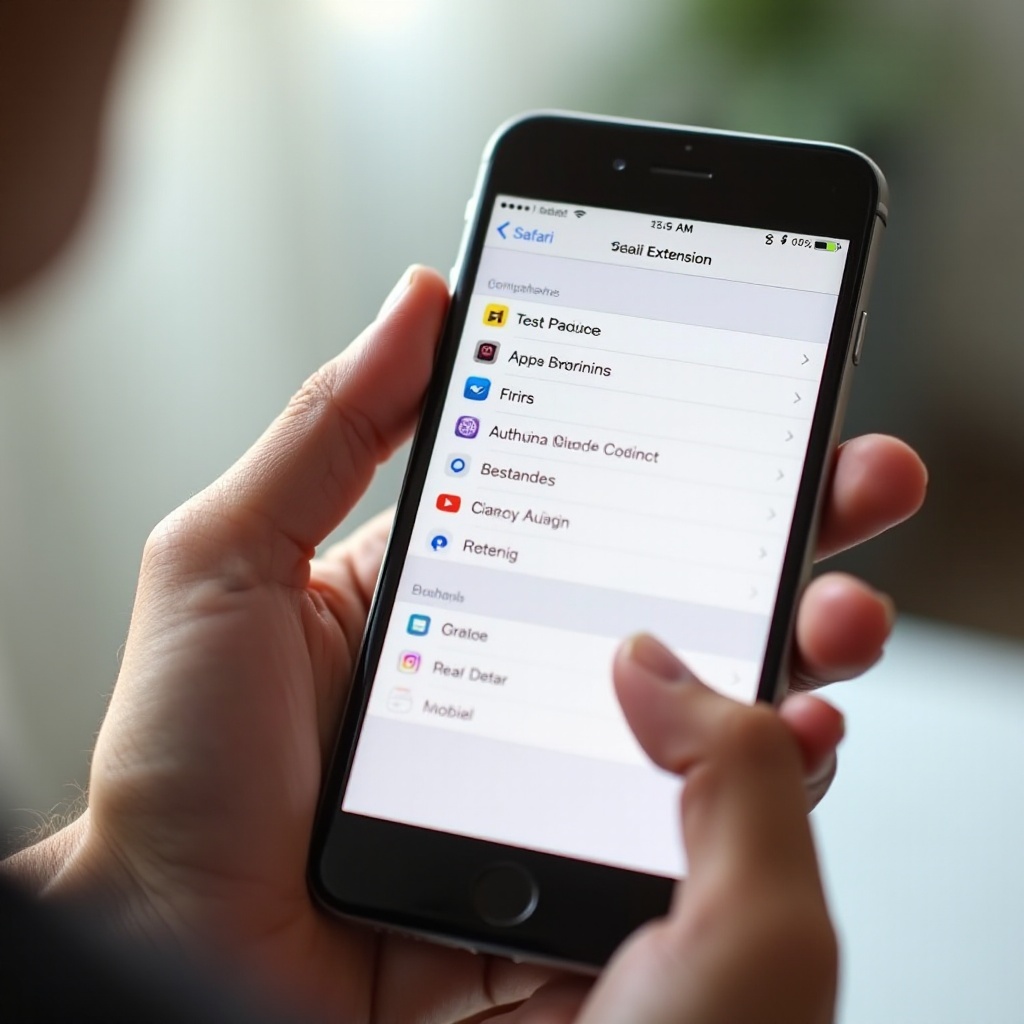
Maintaining Optimal Browser Performance
Maintaining your browser’s performance involves more than just deleting extensions. Here’s how to continue optimizing your settings:
- Regular Checks for New Extensions: Periodically review the App Store for useful extensions, installing only those that offer significant benefits.
- Best Practices for Extension Use: Limit your extension use to only those that are essential, and make sure to keep them updated to the latest versions.
- Recommendations for Alternative Tools: Consider using standalone apps for functions like password management. This reduces the load on Safari and might offer more robust features.
Following these tips ensures fast, secure browsing and keeps your device in top shape.
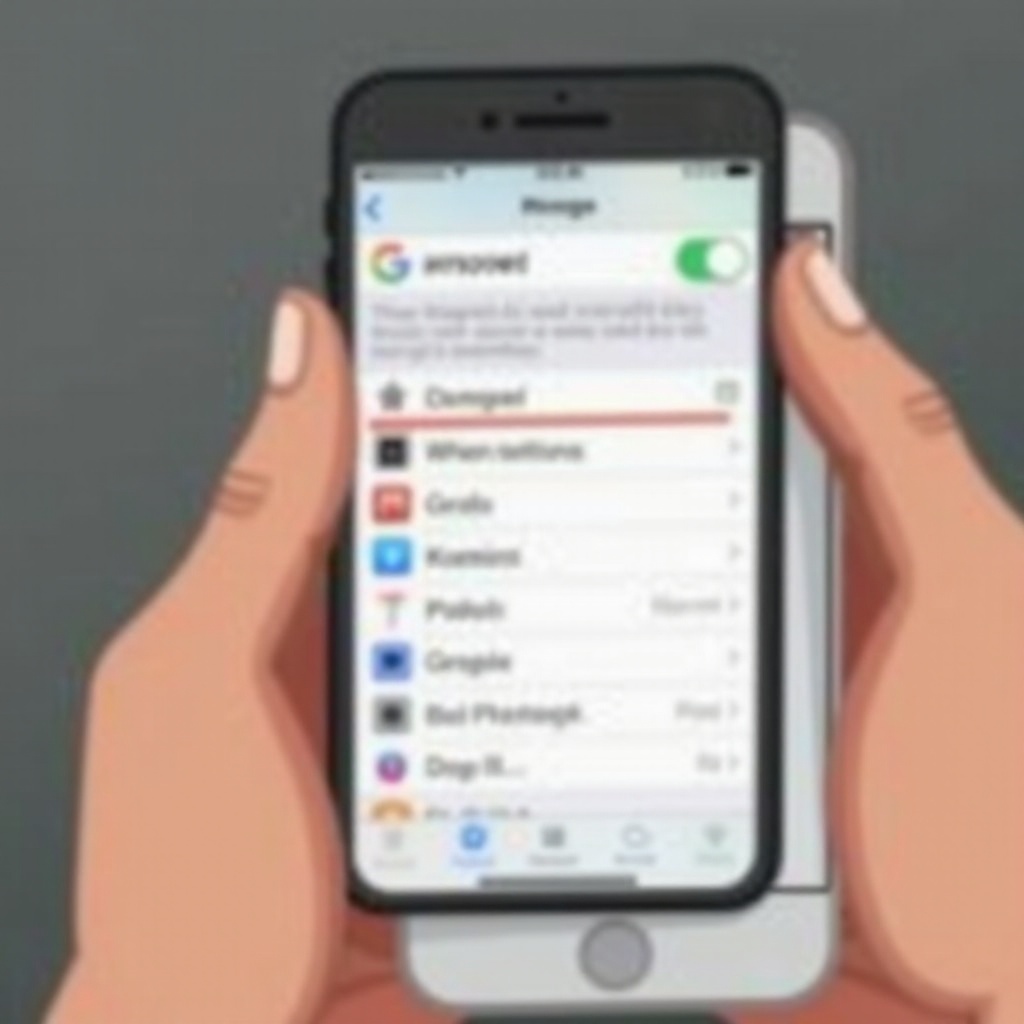
Security Implications of Extensions
While extensions can enhance your browsing, they also pose certain risks. Since extensions can monitor and modify web content, they might access sensitive data. To minimize risks, only use extensions from reputable sources and remove those that become unnecessary. This practice helps protect your privacy and keeps you safe online.
Conclusion
Removing unnecessary Safari extensions can vastly improve your iPhone’s performance and security. By maintaining a clean browser environment, you ensure a more streamlined web experience without unnecessary delays or potential risks. Regularly managing your extensions allows you to enjoy a faster, more secure iPhone.
Frequently Asked Questions
Can I reinstall extensions after deleting them?
Yes, you can reinstall deleted extensions through the App Store. Always ensure they’re essential and from trusted sources.
Are there any extensions that are essential for Safari?
Essential extensions depend on personal needs, but ad blockers and security tools with good reputations are generally recommended.
What should I do if an extension affects other apps?
If an extension affects other apps, disable or delete it. Monitor the performance of both Safari and the affected apps to ensure the issue is resolved.
