Introduction
Spam messages have become an ever-present nuisance for iPhone users, filling up your inbox and risking your privacy. Managing these messages effectively can safeguard your personal information and keep your messaging experience seamless. In this guide, we’ll explore essential strategies to identify and handle spam messages on your iPhone, ensuring that you can maintain a clean and secure inbox.
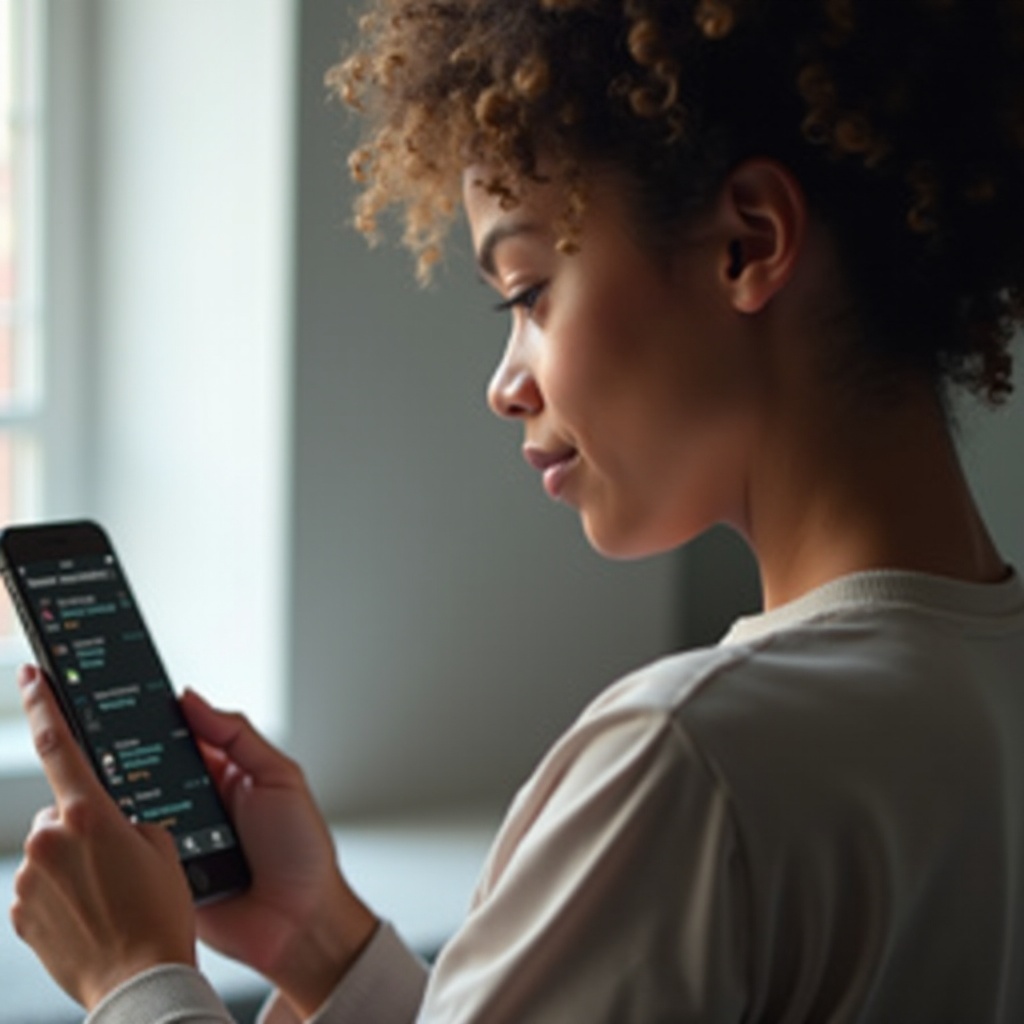
Understanding Spam Messages on iPhone
Keeping your iPhone free from the clutter and risk of spam messages begins with a clear understanding of what they are and where they come from.
-
What Are Spam Messages?
Spam messages include unsolicited promotions, phishing attempts, or scams tailored to compromise your personal or financial data. They can appear as SMS, MMS, or even iMessages, distracting you from legitimate conversations.
-
Common Sources of Spam Messages
These messages often come from companies that have acquired your number through data breaches, public directories, or interactions with untrusted apps or websites. By recognizing these origins, you can better prepare yourself and your device against receiving spam.
After recognizing the type and source of spam messages, the next step is leveraging the tools Apple provides to handle them effectively.
Using iPhone’s Built-In Features to Tackle Spam
Apple has integrated several features directly into their iOS environment to address the growing issue of spam messages.
-
Navigating the Messages App
The Messages app is your first line of defense against spam. Within this app, you can set preferences to delineate between familiar and suspicious senders.
-
Utilizing the Filter Unknown Senders Feature
Enable ‘Filter Unknown Senders’ by navigating to Settings > Messages and toggling the feature on. With this activated, your Messages app will segregate incoming texts from unknown numbers into a separate tab, making it easier to spot potential spam at a glance.
Once you’re familiar with these iOS capabilities, it’s time to dive deeper into more hands-on solutions for checking and managing spam.
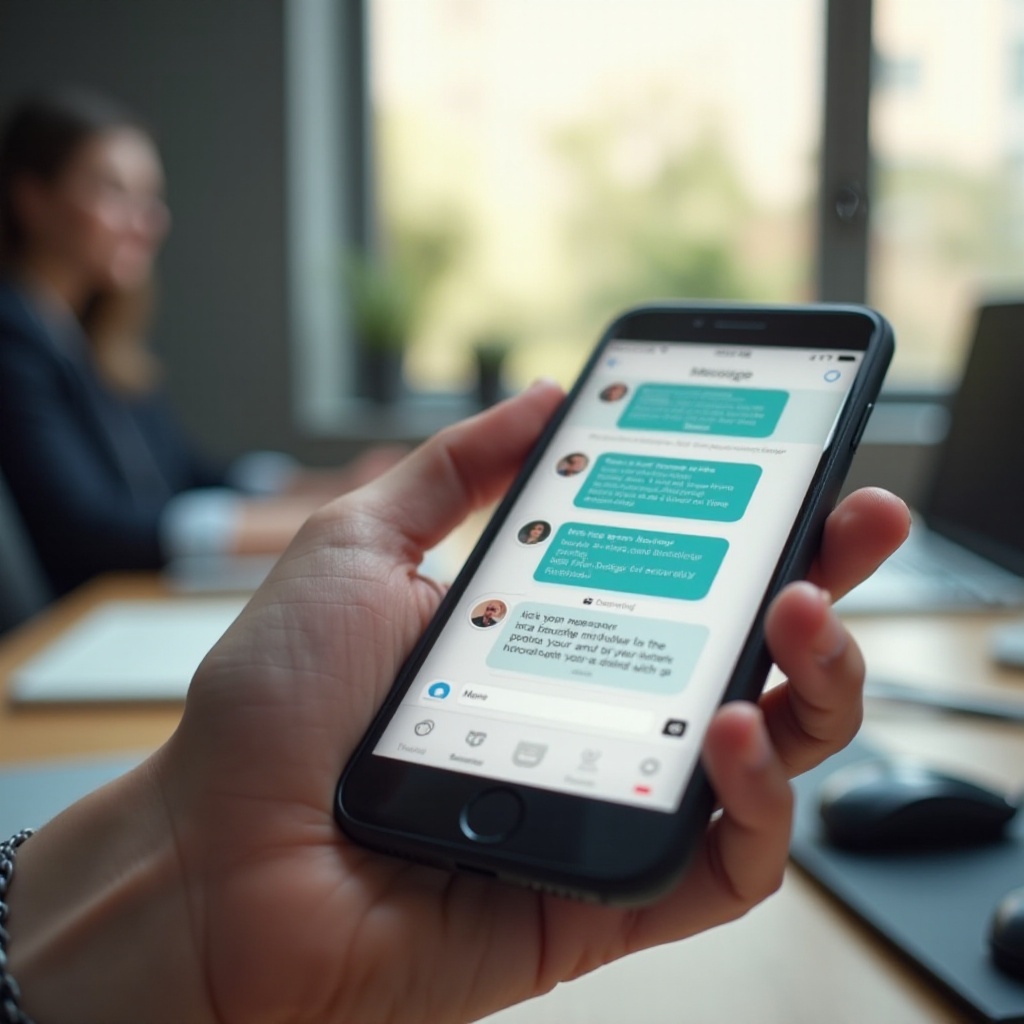
Step-by-Step Guide to Checking Spam Messages
Proactively monitoring your inbox for spam messages helps in maintaining a smooth and secure messaging environment. Here’s how you can manage this on your iPhone.
-
Accessing the Spam Folder
While iPhone doesn’t offer a conventional spam folder, enabling ‘Filter Unknown Senders’ acts as a close alternative, creating a space for suspicious messages.
-
Identifying Spam Indicators
Look out for messages with unusual links, urgent or threatening language, grammatical errors, or requests for personal information. These indicators are typical signs of spam or phishing attempts.
Regularly maintaining an awareness of these signs will keep your inbox organized and safe from intrusions.
Third-Party Apps for Better Spam Management
Beyond Apple’s built-in solutions, third-party applications can offer an added layer of defense against spam.
-
Top-Rated Spam Filtering Apps
Apps like RoboKiller, Truecaller, and Hiya lead the pack in spam management. They provide comprehensive filters and alerts for incoming spam, often more effective than the default iOS options.
-
Setting Up Third-Party Apps on iPhone
After downloading one of these apps from the App Store, follow the setup instructions specifically. You’ll likely need to grant permissions for the app to access messages, ensuring it can efficiently identify and filter out suspected spam.
For users inundated with spam, these apps provide robust solutions that work in tandem with native iPhone features to secure your messaging experience.
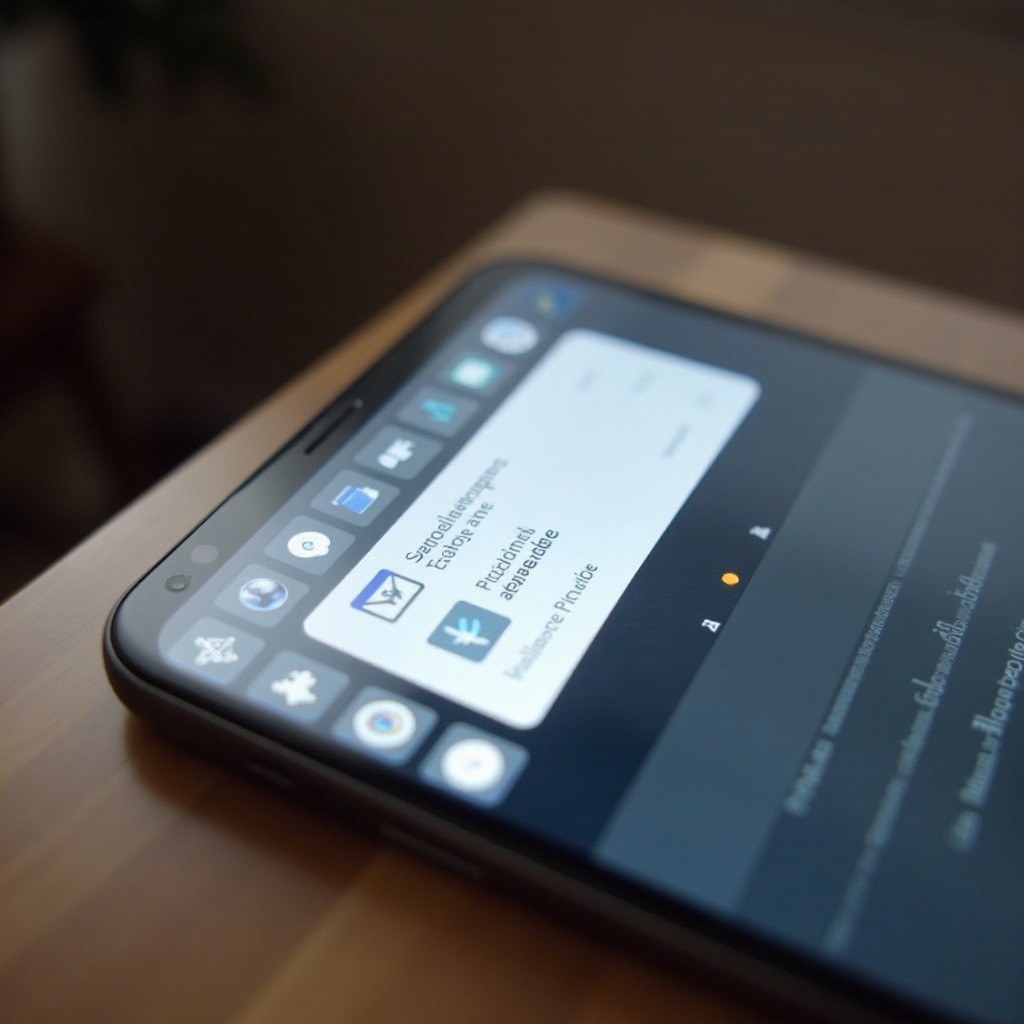
Practical Tips to Minimize Spam Messages
Minimize your exposure to spam messages with proactive habits and settings configurations.
-
Protecting Your Phone Number
Limit the sharing of your mobile number. Use it judiciously, particularly on platforms that may not prioritize your privacy. Where feasible, use alternative forms of contact like email.
-
Reporting Mechanisms to Apple and Carriers
Whenever you encounter spam, forward the message to 7726 (SPAM). This allows your carrier to take steps against the sender. In iMessages, utilize the ‘Report Junk’ option, aiding Apple’s efforts to enhance its spam filters.
Implementing these strategies can significantly decrease the number of unsolicited messages you receive, ensuring a clean and quiet digital space.
Conclusion
Staying on top of spam messages doesn’t have to be a chore. With the right tools and methods, you can keep your iPhone inbox clean and secure. By adopting the strategies covered in this guide, you’ll enhance your privacy and simplify your text messaging, freeing you from the distractions and risks associated with spam.
Frequently Asked Questions
How do I block specific numbers on my iPhone?
To block a number, open the message from the sender, tap the contact at the top, then select the information icon. Scroll down and choose ‘Block this Caller.’
Can I recover messages mistakenly marked as spam?
Messages flagged as spam are typically found in the ‘Unknown Senders’ tab. Save the necessary numbers to your contacts to avoid future misclassification.
Does enabling ‘Filter Unknown Senders’ affect all incoming texts?
This feature reroutes messages from unknown numbers to a separate tab without notifications, leaving messages from known contacts unaffected.
