Introduction
Smartphones store photos, apps, and essential data, but storage limitations can hinder performance. Knowing how much storage is left on your phone and managing it effectively ensures seamless operation. In this guide, you’ll learn techniques to check your storage and practical tips to optimize it for better performance.

Understanding Phone Storage
Before diving into specific platforms, it’s crucial to grasp how phone storage works. Typically, phones come with both internal and, in some cases like Android, external storage options. Internal storage is fixed and holds the operating system, apps, and data. External storage, available on Android devices, offers expansion via SD cards, allowing more flexibility.
Factors such as installed apps, downloaded content, system updates, and user-generated data like photos and videos significantly impact storage usage. With this foundation, let’s explore how to check your storage on iOS and Android devices in detail.

Checking Storage on iOS Devices
For iPhone users, checking storage is straightforward:
- Open the ‘Settings’ app.
- Tap ‘General.
- Select ‘iPhone Storage.
This section details your phone’s storage use, listing apps, media, and iOS updates. You’ll find suggestions to free space under ‘Recommendations,’ such as offloading unused apps.
Understanding these categories is vital for identifying storage hogs and making decisions about what to keep or delete. With iOS insights in hand, let’s move on to Android devices where management offers even more room for customization.
Checking Storage on Android Devices
Android provides a flexible approach to managing storage space. To check storage:
- Open ‘Settings.
- Tap ‘Storage.
Your device will show a detailed breakdown of apps, media, and cache usage. Newer Android versions include ‘Storage Manager,’ which automatically removes backed-up photos and videos, keeping your device clear of files you don’t frequently use.
Android’s ability to use SD cards offers unique expandability. Let’s explore best practices for managing phone storage across both platforms.
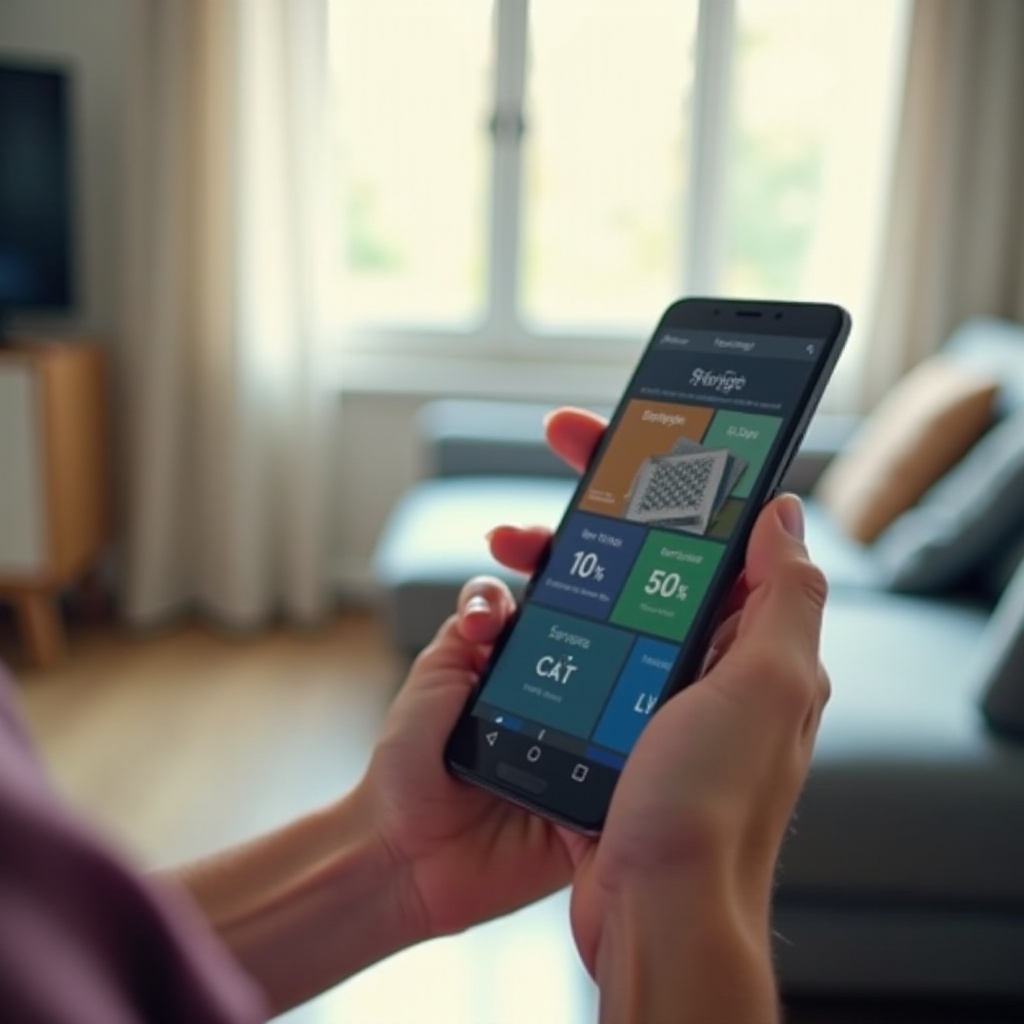
Best Practices for Managing Phone Storage
Managing phone storage involves consistent evaluation and reorganization:
- Identify Storage Hogs: Identify apps and files consuming the most space and delete if not in regular use.
- Media Management: Regularly shift photos and videos to cloud storage or external drives. Lower media quality settings if needed.
- App Vigilance: Uninstall rarely used apps. Regularly review downloaded files and clear streaming caches.
Consistently following these steps ensures your device runs smoothly and avoids the need for additional storage purchases. Let’s see how certain tools can assist in this process.
Tools to Optimize Phone Storage
Both iOS and Android devices come with built-in tools that simplify storage optimization, enhancing user experience.
-
iOS: Manage iCloud Storage: Back up photos using iCloud and enable ‘Optimize iPhone Storage’ under settings to save local space. Regular checks of the ‘Manage Storage’ section allow deletion of old backups.
-
Android: Google Photos and Cleaner Apps: Google Photos offers unlimited cloud backup for high-quality images, freeing device storage. Various third-party apps like ‘Files by Google’ or ‘CCleaner’ help clear cache and remove unnecessary files.
Using these tools consistently can streamline your storage management, preventing performance slowdowns. Let’s summarize the key takeaways to aid in your storage management moving forward.
Conclusion
Knowing and managing your phone storage effectively prevents inconvenient file loss and boosts device performance. Regularly checking and optimizing storage maintains a responsive, functional smartphone. With these tips, maintain good storage habits, making space management a simple task rather than a stressful maintenance routine.
Frequently Asked Questions
How can I see how much storage I have left on iPhone?
Check by navigating to Settings > General > iPhone Storage, where a bar graph details storage usage.
What should I do if my phone storage is full?
Clear cache, uninstall unused apps, or transfer media to cloud services to free up space.
Can I increase my phone’s storage capacity without buying a new device?
Yes, Android users can use SD cards for more storage, while iPhone users can leverage cloud storage like iCloud.
