Introduction
Why didn’t your iPhone alarm go off this morning when you needed it most? Relying on technology to wake us up is common, yet issues with alarms can throw off your entire day. Understanding and troubleshooting these alarm failures is vital for ensuring smooth and stress-free mornings. In this guide, we will explore the common reasons behind your iPhone’s alarm failure and how you can fix them.
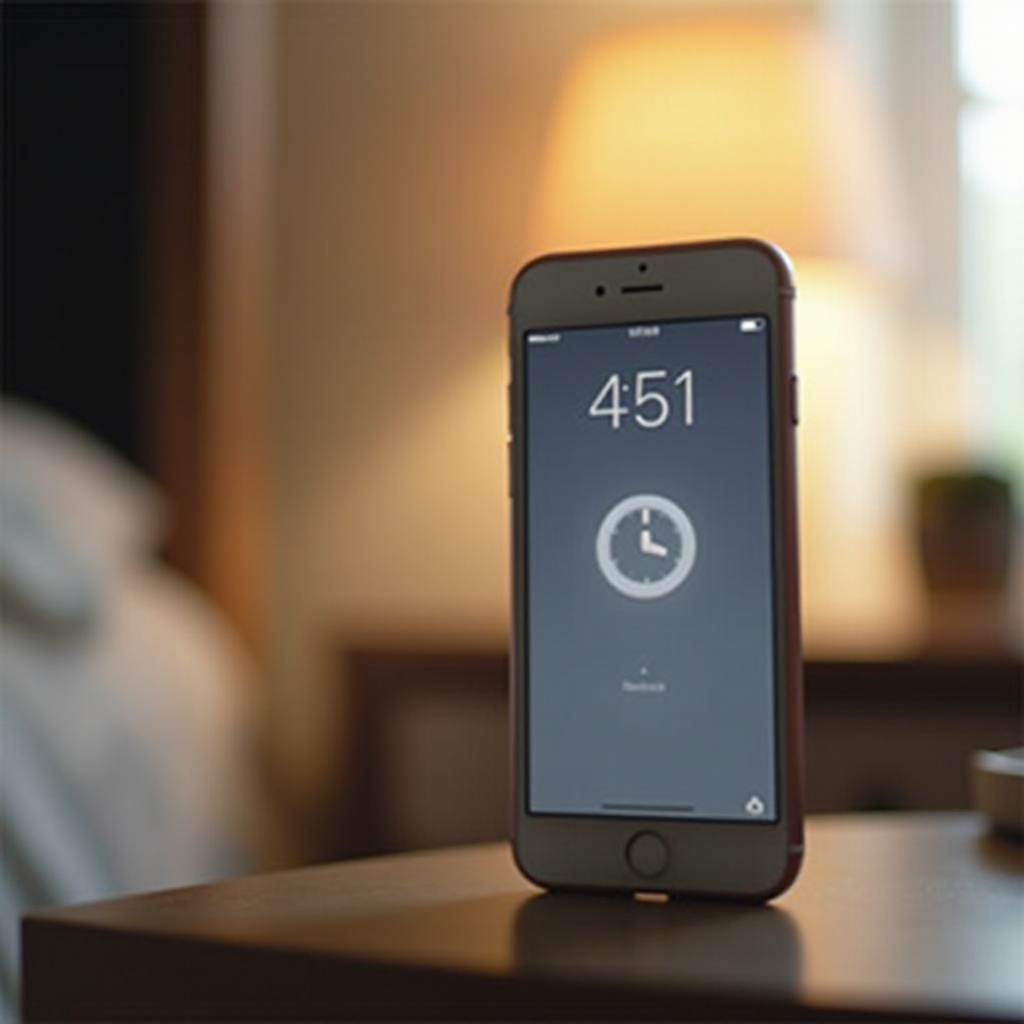
Common Reasons iPhone Alarms Fail
Various factors could stop your iPhone alarm from sounding. By familiarizing yourself with these potential issues, you can better address and prevent them. Many causes trace back to settings and configurations.
– Silent Mode and Volume Settings: Your iPhone may be on silent mode or have its volume turned down, muting the alarm. Double-check your device’s physical silent switch and sound settings to ensure they align correctly.
– Do Not Disturb and Focus Modes: While these features are handy for keeping alerts at bay, they can also silence alarms if activated. Understanding when they’re engaged helps in preventing this issue.
– Incorrect Alarm Configuration: Ensure that alarms are set correctly: check for AM/PM settings and verify the days they’re scheduled to activate. An alarm set for the wrong time won’t help you get up on time.
Addressing these straightforward but often overlooked settings can often resolve alarm failures, allowing seamless and reliable functionality.
How to Fix iPhone Alarm Issues
By applying some specific strategies, you can troubleshoot common alarm problems effectively and regain control over your morning routines.
1. Adjusting Alarm Volume and Sound
– Navigate to Settings and select ‘Sounds & Haptics.
– Make sure the ‘Ringer and Alerts’ slider is set to a high level.
– Choose a distinctive and loud alarm tone in the Clock app.
2. Checking and Modifying Do Not Disturb Settings
– Open your iPhone’s Control Center by swiping down from the top-right corner.
– If ‘Do Not Disturb’ is enabled, tap to deactivate it.
– Ensure alarms are allowed to bypass persistent modes like Focus settings by tweaking those settings.
3. Reviewing and Correcting Alarm Settings
– Visit the Clock app and inspect each alarm. Confirm the time and recurrence details.
– Delete and re-enter problematic alarms to prevent configuration errors from affecting operations.
These solutions target specific issues that are generally responsible for alarm mishaps, helping maintain reliable alarm performance.

Advanced Solutions for Persistent Alarm Problems
If you continue facing challenges, considering additional advanced solutions may be necessary. Some problems demand deeper intervention.
– Software Updates and Resets: Outdated iOS versions may cause glitches that affect the alarm’s functionality. Ensure your phone is updated.
– Access ‘Settings,’ tap on ‘General,’ then ‘Software Update’ to download the latest version.
– If necessary, proceed with a settings reset: visit ‘Settings,’ ‘General,’ ‘Reset,’ and select ‘Reset All Settings.
– Third-party Alarm Apps: Should the default Clock app prove unreliable, numerous third-party apps may better meet your needs. Evaluate options like Alarmy or Sleep Cycle, particularly for backup.
– Consulting Apple Support: When other measures fail, professional intervention may be required. Contacting Apple Support or visiting an Apple Store can lead to more tailored solutions.
By integrating these advanced methods into your troubleshooting efforts, you’re more likely to achieve sustained and reliable alarm performance moving forward.
Best Practices for Reliable iPhone Alarm Usage
Implementing best practices can significantly decrease the likelihood of alarms failing in the future.
– Regular Maintenance and Updates: Staying current with iOS updates can preemptively eliminate bugs and security flaws. This is essential for maintaining optimal alarm performance.
– Utilizing Backup Alarm Solutions: Diversifying your alarm setup by combining your iPhone with traditional alarm clocks or smart speakers like the Amazon Echo offers extra security.
– Monitoring Alarm Performance Regularly: Routinely test your alarm settings and functionality. Make it a habit to manually check these settings to ensure accuracy.
Adopting and maintaining these strategies will help ensure your alarm rings every time you set it, minimizing disruptions to your daily schedule.

Conclusion
While iPhone alarm issues can be problematic, they are generally resolvable with the right approach. By understanding potential causes and applying relevant solutions — from adjusting settings to reaching out for professional support — you ensure your iPhone remains a dependable partner every morning. Follow these strategies and best practices to fix existing problems and prevent future occurrences.
Frequently Asked Questions
What should I do if my iPhone alarm only vibrates?
Ensure the silent switch on the side of your iPhone is off and the volume setting is high. Check the alarm sound choice within the Clock app.
Can I rely on third-party apps for more reliable alarms?
Yes, many third-party apps offer additional features and reliability. Consider apps with good reviews and customizable settings for backup.
How do software updates affect my iPhone alarm?
Timely updates can fix bugs that may affect alarms. Always keep your device updated to the latest iOS version for optimal performance.
