Introduction
Apple’s commitment to user privacy is evident with its robust privacy controls, yet these measures sometimes leave users puzzled, especially when they face issues enabling app tracking. If you’re struggling to allow tracking on your iPhone, you’re not alone. This article delves into why this happens, how you can resolve it, and how to maintain balanced privacy settings.

Understanding iPhone’s Tracking Permissions
Apple’s App Tracking Transparency (ATT) is a standout feature that significantly impacts app tracking behavior. It requires apps to seek explicit user permission before tracking their activities outside the app itself.
What is App Tracking Transparency (ATT)?
ATT is designed to equip users with greater control over their data. It mandates that apps display a prompt asking for tracking permission, thereby offering users the ability to fence off unwanted data collection.
How ATT Affects Apps and Users
While users benefit from heightened privacy, app developers must navigate the limitations ATT introduces. The framework restricts data access unless users grant tracking permission, thereby influencing how apps personalize services.
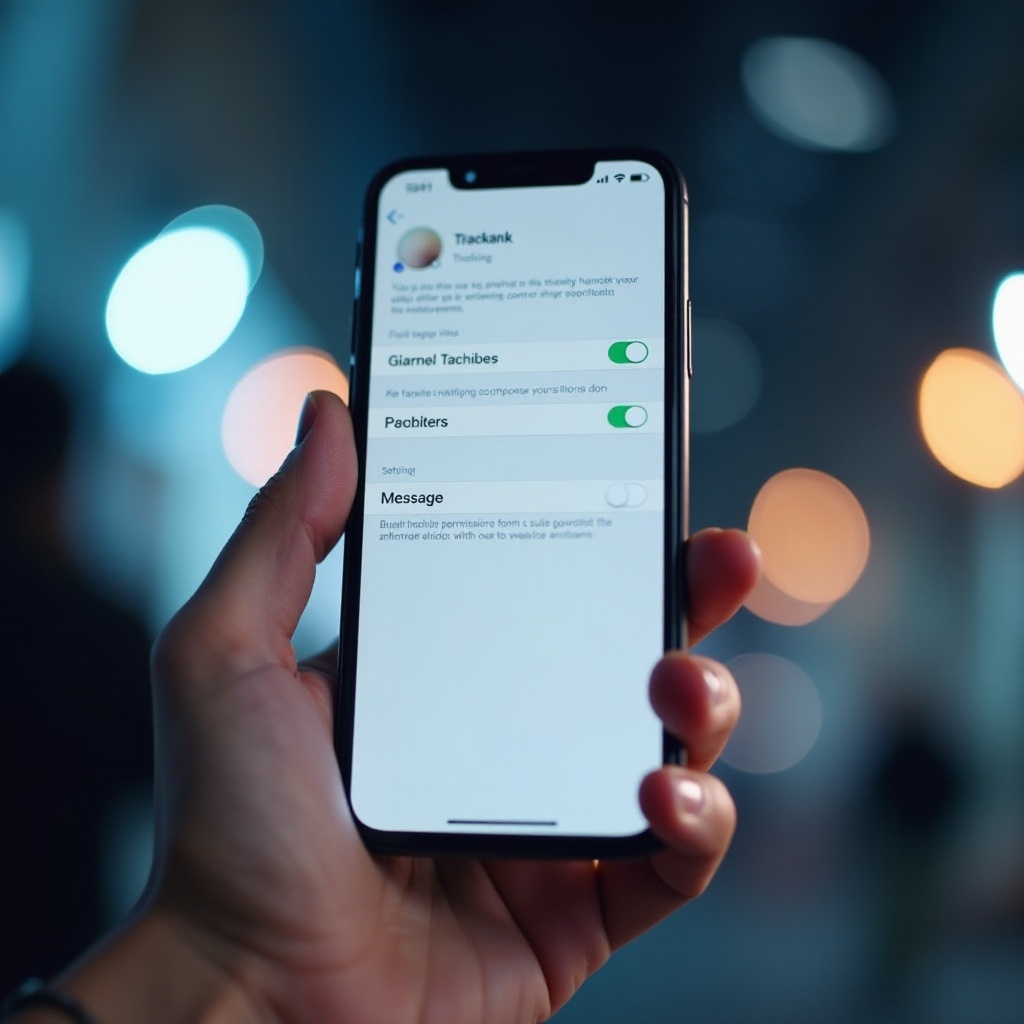
Common Reasons You Can’t Enable Tracking on Your iPhone
Despite Apple’s privacy efforts, users often encounter difficulties in enabling tracking. Identifying the root causes can help in resolving these issues.
Software Version Limitations
Running an outdated iOS version might impede ATT functionality. Ensure your device’s software is current to gain full access to features. Regular updates enhance security and ensure compatibility with privacy settings.
Parental Controls and Restrictions
Parental controls can restrict app tracking permissions to protect younger users. Navigate to the ‘Screen Time’ settings; adjusting them may lift blocks that prevent tracking permissions.
App-Specific Setting Issues
Sometimes, specific app settings disrupt the tracking process. Verify individual app settings to ensure they comply with Apple’s ATT requirements. Addressing these discrepancies can often resolve tracking conflicts.
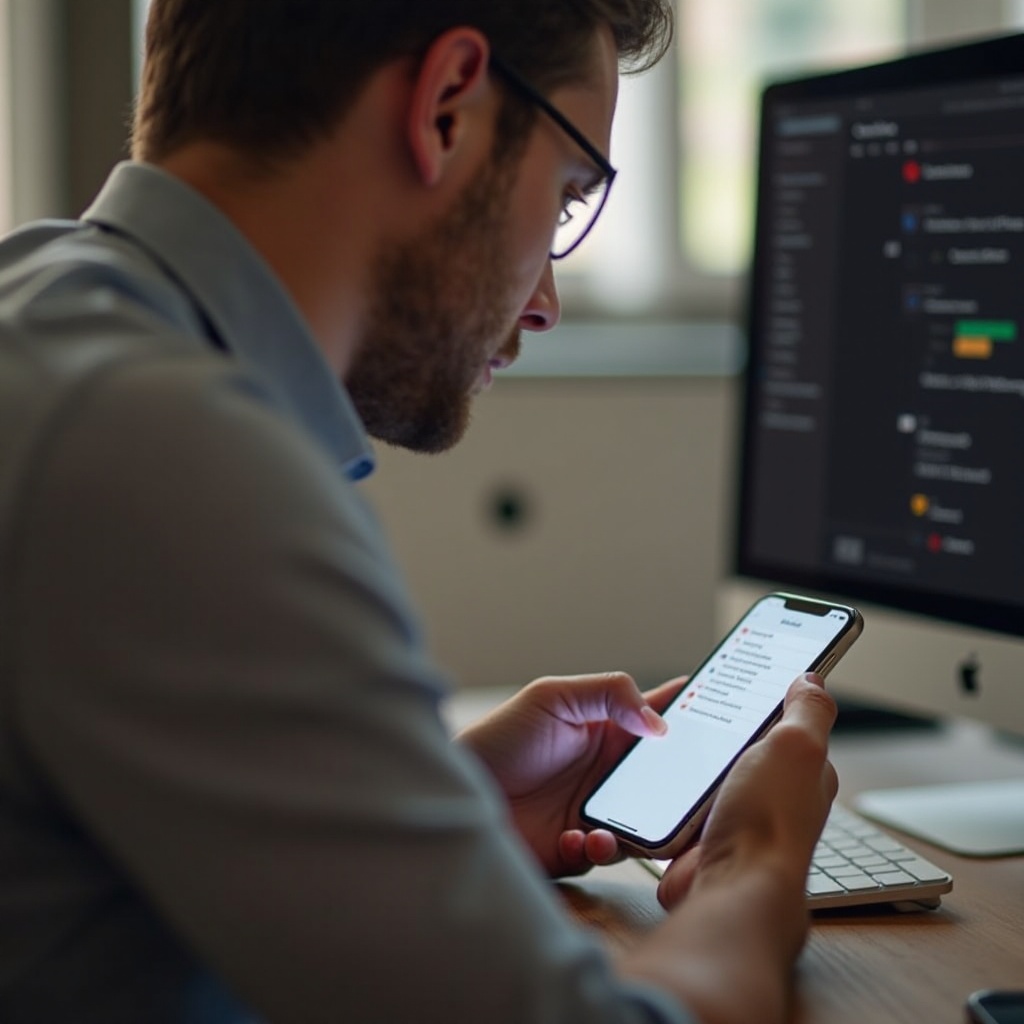
Troubleshooting iPhone Tracking Permission Issues
Getting tracking permissions back on track often requires an in-depth look at your iPhone’s settings.
Ensure Your iOS is Updated
- Open ‘Settings’ on your device.
- Tap ‘General.
- Select ‘Software Update’ and install any pending updates to keep your iOS current.
Check and Adjust Privacy Settings
Revisiting your privacy configurations can often clarify why tracking permissions are unobtainable:
- Go to ‘Settings.
- Tap ‘Privacy & Security.
- Look at the ‘Tracking’ section, enabling apps to request permissions if the toggle is off.
Resetting Location and Privacy Settings
Resetting your privacy settings can restore access if issues persist:
- Navigate to ‘Settings.
- Tap ‘General’ and then ‘Transfer or Reset iPhone.
- Select ‘Reset,’ followed by ‘Reset Location & Privacy’ to revert settings to default.
Best Practices for Managing Privacy on iPhone
Striking the right balance between privacy and app functionality is key to a seamless experience.
How to Effectively Manage Tracking Permissions
- Routinely assess which apps have tracking permissions.
- Disable any permissions for apps that don’t need it for core functions.
Balancing Privacy with App Functionality
Evaluate your permissions periodically and enable tracking only for the apps that genuinely enhance your digital experience.
Staying Informed About iPhone Privacy Updates
Keeping abreast of Apple’s latest privacy measures ensures you’re always ahead of the curve regarding data control.
Following Apple’s Announcements
Check Apple’s official announcements and follow credible tech sources to stay tuned to the latest updates and features.
Recommended Resources for Privacy Awareness
Explore tech podcasts, attending webinars, or joining focused communities online that discuss privacy topics can provide continual learning opportunities.
Conclusion
Effectively managing app tracking permissions on your iPhone demands an understanding of Apple’s ATT system, a keen eye on iPhone settings, and a commitment to staying informed. Adopting these strategies ensures your data remains secure without losing app functionalities.
Frequently Asked Questions
Why can’t I find the option to allow tracking on my iPhone?
This might be due to outdated software, parental controls, or app-specific settings that require adjustment.
Will allowing tracking compromise my privacy?
Allowing tracking enables personalized services but could share data with third parties; assess each app’s trustworthiness.
How do I know which apps require tracking permissions?
Apps requesting tracking will prompt with notifications, which you can manage under ‘Settings’, ‘Privacy & Security’, and ‘Tracking’.
