Introduction
Printing text messages from your phone can be crucial for maintaining an essential record of important conversations. Whether for legal matters, business documentation, or personal archiving, smartphones offer various methods to print text messages efficiently and securely. This guide will explore different ways available to both iPhone and Android users, covering built-in features and third-party applications. By the end, you’ll know how to ensure that your messages are properly printed and preserved.

Why You Might Need to Print Text Messages
There are several reasons why you might need to print text messages. For some, printed messages act as tangible evidence, crucial in legal situations. Businesses might require copies of communications for formal records or resolving disputes. Meanwhile, personal archives of meaningful conversations can be valuable keepsakes. Understanding the need underscores the importance of a reliable method for printing messages while safeguarding data privacy.
Understanding Your Phone’s Capabilities
Before diving into the methods, it’s crucial to understand your smartphone’s capabilities. Both iPhone and Android devices come with features that make printing messages possible.
iOS Features for Printing
iPhones are equipped with built-in features like iCloud and AirPrint, which facilitate message printing. iCloud backups provide easy access and export options, while AirPrint allows wireless printing with compatible printers. This setup is convenient for iOS users who want seamless connectivity between devices and printers.
Android Printing Options
Android devices offer versatility through app integrations and Google services. Google Drive can effectively store and access message data, and printing apps provide direct connections to a variety of printers. Knowing these options helps you choose the best printing method based on the resources and technology you have available.
Understanding these platform foundations, let’s delve into step-by-step guides designed for each.
Step-by-Step Guide to Printing Text Messages from iPhone
Using Built-in iOS Features
- Open the Messages App: Navigate to the conversation you want to print.
- Screenshot the Messages: Capture screenshots for smaller segments by pressing Side and Volume Up buttons.
- AirPrint Setup: With AirPrint-enabled printers:
- Tap ‘Share’ on the screenshot.
- Select ‘Print’ and choose your AirPrint printer.
- Adjust settings and proceed to print.
Third-party Apps for iOS
For expansive exportation, apps like ‘iMazing’ or ‘TouchCopy’ assist in backing up and formatting messages for print. Download the app, connect your device to a computer, and follow instructions to export and print conversations.
Moving on from iPhones, the focus shifts to Android users and their printing solutions.
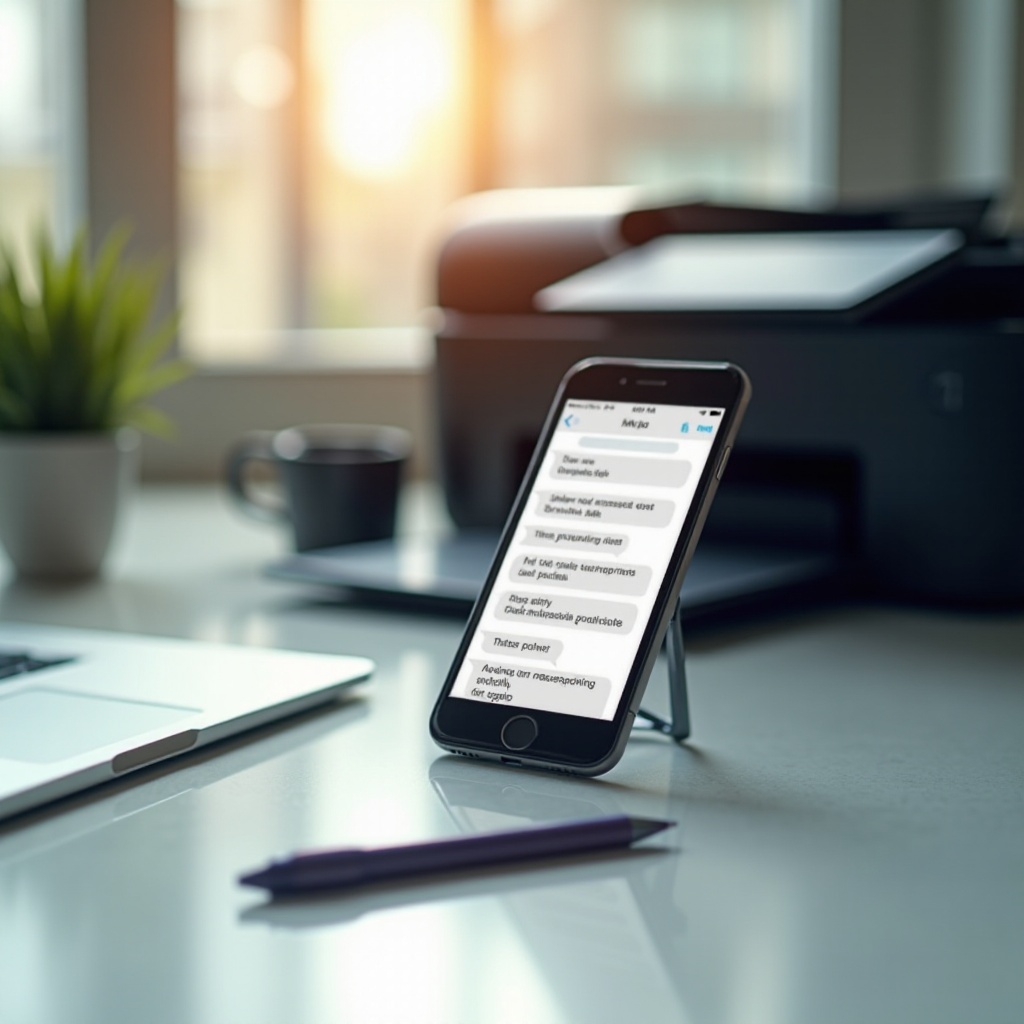
Step-by-Step Guide to Printing Text Messages from Android
Direct Printing via Android
- Open Messages App and find the conversation you wish to print.
- Use Printer App: Many manufacturers offer their own printing apps (e.g., HP Smart).
- Share the conversation to your app.
- Follow the steps to print directly.
Utilizing Android Apps and Software
Apps like ‘SMS Backup+’ or ‘SMS Backup & Restore’ allow messages to be saved to email or Google Drive for easy printing.
1. Set up backups to Gmail/Drive.
2. Access backups on your computer.
3. Download and print using a standard printer.
Now that we’ve addressed both iOS and Android, let’s examine some alternative methods that might cater to specific needs.
Alternative Methods to Print Text Messages
Sometimes, not every message requires direct syncing or app use to print. These alternative methods could be the perfect solution for specific scenarios.
Taking and Printing Screenshots
Screenshots provide a straightforward way to capture and print conversations:
– Take screenshots of the message thread.
– Send them to your computer via email or cloud service.
– Print from a connected printer.
Exporting Messages via Email
Exporting through email is easy for archiving:
– Copy the text conversation.
– Paste it into an email draft and send it to yourself.
– Access email on a computer and print the conversation.
After discussing printing methods, anticipate potential glitches during printing and how to resolve them.
Troubleshooting Common Printing Issues
Even with detailed guides, users may face issues. Here’s how to address common problems:
– Incorrect Formatting: Check printer settings for correct alignment and format.
– Connectivity Problems: Ensure both phone and printer are on the same network.
– Application Errors: Keep applications updated, and consult support or user forums for solutions if challenges persist.
Having discussed solutions to potential challenges, let’s conclude our guide.

Conclusion
Printing text messages from your phone ensures important conversations are preserved. With tailored methods for both iPhone and Android devices, you have the freedom to choose and apply the printing solution that best fits your circumstances. Whether you use built-in features or third-party apps, preserving your communications is made easy.
Frequently Asked Questions
How do I ensure my printed messages look exactly like the originals?
Use features like screenshots or dedicated printer apps to maintain the integrity of your message layout.
Are third-party apps safe for printing messages?
Download apps from reputable sources, read user reviews, and check privacy settings to keep your data secure.
What should I do if my messages aren’t printing correctly?
Verify all devices are updated, check the printer connectivity, and consider reinstalling any associated apps. If issues persist, consult product support or community forums.
