Introduction
Finding your iPhone display in black and white unexpectedly can be confusing. This change is typically due to the activation of Grayscale Mode, a feature intended to assist users with visual impairments by eliminating color distractions. While beneficial for some, it can make the screen unappealing for others who unwittingly activate it. Thankfully, returning your display to its colorful glory is a straightforward process. This article will walk you through the steps to disable the black and white mode on your iPhone and bring back a vivid display experience. Let’s get started on revitalizing your screen’s vibrancy.
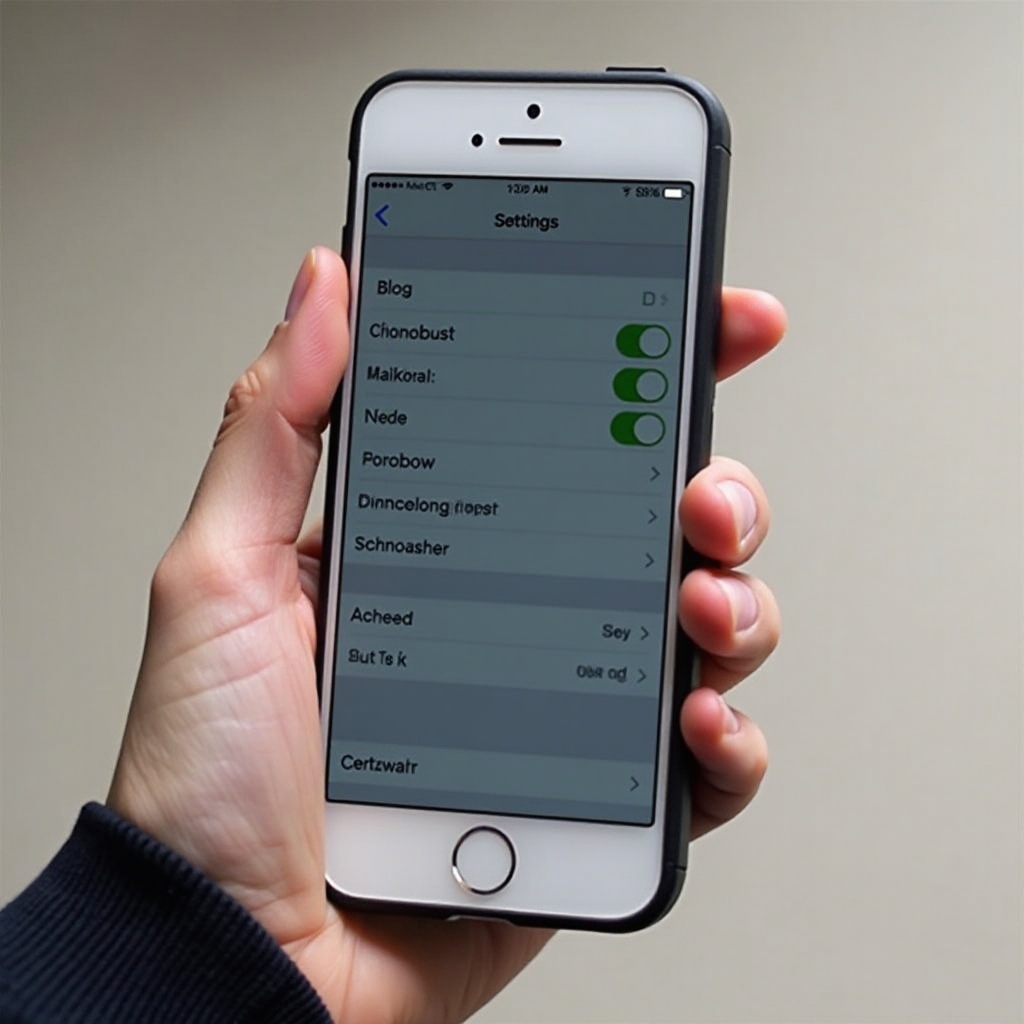
Understanding Grayscale Mode on iPhone
Grayscale Mode is included in iPhone’s accessibility settings, making visuals clearer for users who may find colors distracting or who are color blind. This mode simplifies your screen’s colors to shades of gray, decreasing visual overload. Often, users activate it by accident through Assistive Touch or Accessibility Shortcut functions. Comprehending the reasons behind your phone’s switch to black and white is the first step to fixing it and ensuring it doesn’t happen again.
To switch back to color, it involves navigating your settings precisely, sometimes requiring attention to automatic triggers. Let’s proceed with how to achieve this.
Steps to Turn Off Black and White Mode
-
Navigate to Settings: Start by unlocking your iPhone and tapping the ‘Settings’ app on your home screen.
-
Access Accessibility Options: Scroll and select ‘Accessibility’. This area offers multiple options to enhance device usability.
-
Disable Grayscale Mode: Within Accessibility settings, go to ‘Display & Text Size’, then ‘Color Filters’. If Grayscale is active, you’ll see it checked. Toggle this setting off to disable Grayscale and restore screen color.
Performing these actions should bring back your iPhone’s vibrant display. However, if colors do not return, exploring alternative solutions is necessary.

Alternative Solutions to Restore Color
When the previous steps haven’t resolved your black and white screen issue, other settings may be interfering, or a device restart might be needed.
-
Check for Other Active Color Filters: Revisit ‘Settings’ > ‘Accessibility’ > ‘Display & Text Size’ > ‘Color Filters’, ensuring all other filters are turned off, not only Grayscale.
-
Restart Your iPhone: A quick reboot can sometimes resolve persistent display problems. Hold the power button until the ‘slide to power off’ slider appears, turn off your phone, wait for a few seconds, and then power it back on.
-
Ensure Software is Updated: Outdated software might lead to glitches, including display issues. Go to ‘Settings’ > ‘General’ > ‘Software Update’ and install any available updates.
Once these solutions have been applied, your screen should return to full color. Alongside fixing this issue, customizing additional display features can further improve your user experience.
Exploring Additional Display Features
The iPhone offers various features to tailor the display to individual preferences and needs. These features not only enhance usability but can also prevent similar display issues in the future.
-
Adjusting Color Filters: If some colors are harsh or difficult to perceive, explore ‘Color Filters’ in Accessibility to adjust hues for better visibility without resorting to grayscale.
-
Utilizing Night Shift and True Tone: Access under ‘Display & Brightness’, Night Shift shifts display colors warmer in low-light environments to reduce eye strain. True Tone automatically matches display tones to ambient lighting, keeping colors consistent across diverse settings.
-
Customizing Display & Text Size: Need larger text or bolder colors? Adjust these in ‘Accessibility’ for enhanced comfort reading and viewing.
By configuring these display settings, your iPhone can be customized to fit your specific visual needs and improve overall interaction. If issues persist, further troubleshooting tips can assist.
Troubleshooting Common Issues
If your iPhone remains in black and white despite disabling Grayscale Mode, several underlying issues might exist.
-
Persistent Grayscale Activation: If Grayscale is reactivated upon triple-clicking the Home or Side button, ensure it’s not set within the Accessibility Shortcut under Accessibility Settings.
-
Accessibility Shortcut Check: Triple-click the Home or Side button to observe if a shortcut automatically enables Grayscale. Sometimes, this helpful feature is unknowingly activated.
-
Reset All Settings: As a last resort, resetting all settings will revert system configurations without erasing data. Go to ‘Settings’ > ‘General’ > ‘Transfer or Reset iPhone’ > ‘Reset’ > ‘Reset All Settings’.
These troubleshooting remedies should correct most lingering display issues, ensuring your iPhone shines with full color consistently.

Conclusion
Bringing your iPhone back from grayscale to its original color palette doesn’t have to be complicated. By following our guide and understanding associated settings, you can prevent future display issues. Also, exploring iPhone’s rich display settings allows for customization that enhances both functionality and user satisfaction.
Frequently Asked Questions
Why is my iPhone screen black and white even after disabling Grayscale?
Check if the Accessibility Shortcut is set to toggle Grayscale, which might cause inadvertent activation.
Does Grayscale Mode save battery life on iPhone?
Grayscale Mode itself doesn’t significantly impact battery life. The screen brightness and usage affect battery life more noticeably.
What does the Accessibility Shortcut do and how can it affect display settings?
The Accessibility Shortcut provides quick access to features like Grayscale. If set, a triple-click can toggle these features on and off.
