Introduction
Many iPhone users enjoy the dynamic nature of Live Photos, but often wonder how to convert their favorite GIFs into this engaging format. The advantage of converting GIFs to Live Photos lies in their ability to animate your lock screen or become a vibrant memory in your photo gallery. This guide will take you through everything you need to know to make the conversion from GIF to Live Photo simple and effective.
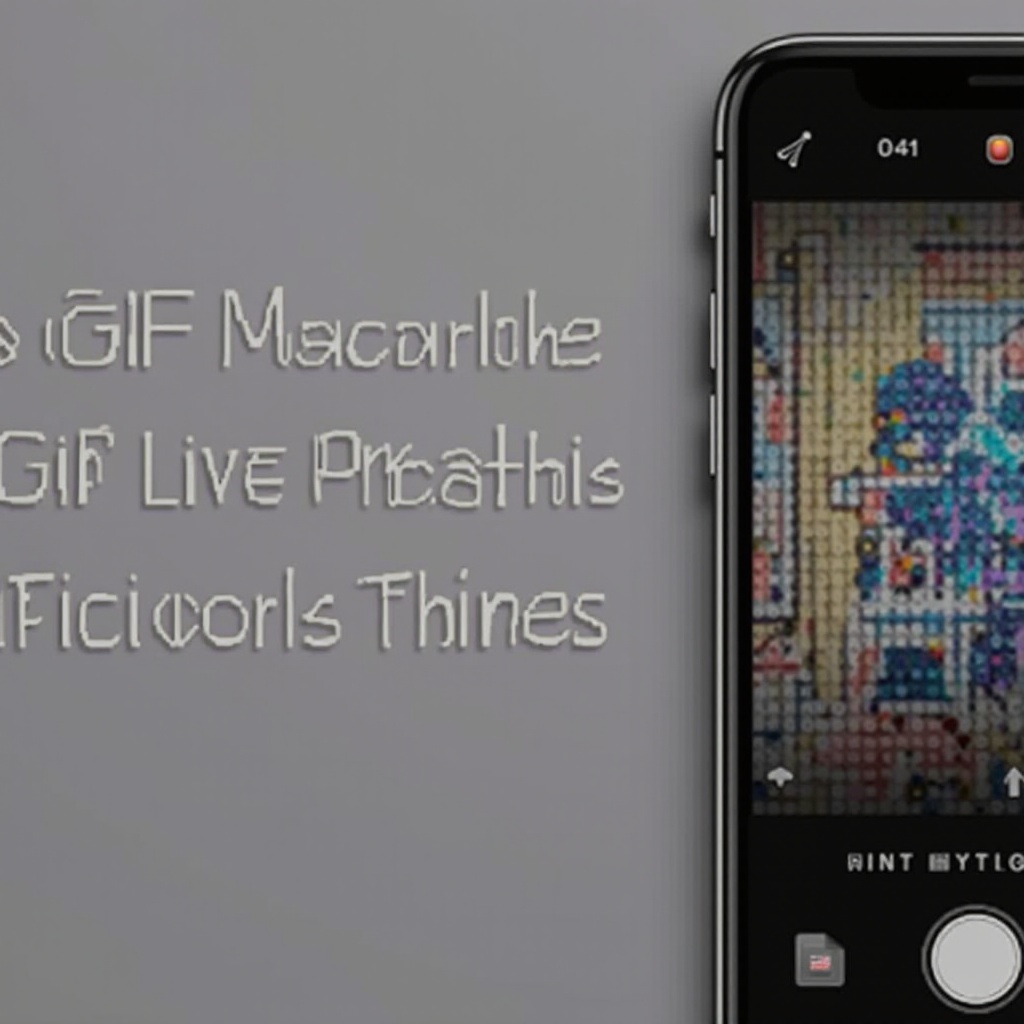
Understanding GIFs and Live Photos
GIFs, or Graphics Interchange Format files, are a popular form of internet animation. These looped images captivate users across social media platforms. Meanwhile, Live Photos are unique to Apple devices, capturing a brief video moment with sound, turning a still image into an interactive experience.
These two formats serve similar purposes in enhancing visual storytelling. However, their technical structures differ. Live Photos offer more fluid transitions and audio capability, which can make your images more immersive.

Why Convert GIFs to Live Photos on iPhone?
Converting GIFs to Live Photos provides iPhone users with a richer multimedia experience. Live Photos allow you to:
- Personalize your device with animated wallpapers.
- Share engaging and sound-enhanced moments with friends and family.
- Retain high-quality image resolution and vibrancy that GIFs often lack.
This conversion is particularly appealing to those who prefer an interactive and aesthetic dimension to their everyday snapshots. Next, you’ll need some tools to get started.

Tools You Need for Conversion
To convert GIFs to Live Photos on your iPhone, you need reliable applications that simplify the process. Most notably:
Recommended Apps for Converting GIFs to Live Photos
- GIPHY – Known for its extensive GIF library, GIPHY also offers a simple conversion tool.
- ImgPlay – Not only converts but also allows you to edit your GIFs before converting them to Live Photos.
- intoLive – Specializes in converting GIFs and videos into Live Photos efficiently.
These apps are user-friendly and can be found on the App Store, making them accessible to iPhone users looking to enhance their photo libraries. Understanding the tools leads us directly into the conversion process itself.
Step-by-Step Guide to Conversion
Converting your favorite GIFs into Live Photos is straightforward with the right app. Here’s how to do it using GIPHY and other popular apps:
Using GIPHY to Convert GIFs
- Download and install the GIPHY app from the App Store.
- Search your desired GIF or upload one from your library.
- Tap the three dots or settings icon and select ‘Convert to Live Photo.
- Choose ‘Save as Live Photo (Full Screen)’ for best results.
Alternative Apps and Their Conversion Process
- ImgPlay
- Open ImgPlay and upload your GIF.
- Edit the GIF as desired, adjusting size or adding text.
-
Select ‘Save as Live Photo’ and save it to your Camera Roll.
-
intoLive
- Import your GIF to the intoLive app.
- Adjust video length if necessary, as Live Photos can last up to 3 seconds.
- Save and enjoy your new Live Photo!
Once you have your Live Photos ready, it’s time to explore their creative potential.
Creative Applications of Live Photos
Once you’ve converted your GIF to a Live Photo, the possibilities are endless. Personalized Live Photo wallpapers bring your lock screen to life, adding flair to your daily interactions with your phone. Here’s how to set it up:
Setting Live Photos as Wallpaper
- Open your ‘Photos’ app and select the desired Live Photo.
- Tap the ‘share’ icon and choose ‘Use as Wallpaper.
- Set your preferred look; you can keep the dynamic movement by choosing ‘Live Photo.
Sharing Live Photos on Social Media
Live Photos can add depth to your social media stories. While platforms like Facebook and Instagram don’t directly support Live Photos, you can convert them into videos or GIFs using apps like Lively to share.
Understanding how to creatively apply your Live Photos is crucial, but it’s also important to know how to troubleshoot issues that might arise.
Troubleshooting Common Issues
Despite their ease of use, occasionally, you may encounter challenges when creating Live Photos. Here’s how to address common issues:
Identifying and Fixing Conversion Errors
If your Live Photo isn’t playing, check its length. Ensure it’s within the 3-second limit. Double-check that the source GIF file is not corrupted or damaged before converting.
Solving Compatibility Problems
Ensure your iPhone’s iOS version supports Live Photos. Updating your device to the latest iOS can minimize software glitches.
Conclusion
Converting GIFs to Live Photos on your iPhone can substantially enhance your device’s visual and interactive attributes. The process is straightforward, thanks to various intuitive apps. Whether you’re looking to personalize your wallpapers or create shareable content, Live Photos add a captivating dynamic to your media experience.
Frequently Asked Questions
Can I convert GIFs to Live Photos without apps?
Currently, the process requires third-party apps since iOS does not natively support GIF-to-Live Photo conversion.
Do all iPhones support Live Photos?
Live Photos are supported on iPhones from the 6s model and onwards. Always ensure your device has the latest iOS for optimal functionality.
How can I improve the quality of my Live Photos?
Ensure your original GIF files are of high quality. Using recent apps with advanced conversion algorithms can also enhance the final output.
