Introduction
The Android status bar provides essential information through a series of icons at the top of your screen. While they offer quick insights into notifications and system alerts, many users overlook their significance. This oversight can lead to missed updates or mismanaged settings. By understanding these icons, you can better manage connectivity, battery life, and security. This guide will decode these symbols, from common to rare, and offer tips for customization. Whether you’re a new or experienced Android user, this article promises a comprehensive examination of your device’s status indicators.

Common Android Status Bar Icons and Their Meanings
The diversity of icons on your Android device might seem overwhelming. Let’s decode the most commonly seen ones:
- Network and Signal Strength Icons
- Signal Bars: Indicate cellular network strength. More bars mean better connectivity.
-
4G/LTE: Displays the type of mobile data connection, helping understand internet speeds.
-
Battery Status and Charging Indicators
- Battery Icon: Shows battery life with variations indicating charging or low power modes.
-
Charging Bolt: Appears when the device is charging.
-
Wi-Fi and Mobile Data Connectivity Icons
- Wi-Fi Symbol: Indicates a connection to a Wi-Fi network, with a filled icon showing active data transfer.
-
Data Connection Icon: Highlights active mobile data use, crucial for monitoring limited data plans.
-
Notification Icons from Messaging and Apps
- Message Bubbles or App Logos: Notify about incoming messages or app alerts for instant updates.
Understanding these icons is crucial for optimizing your smartphone usage. Recognizing connectivity and battery indicators can significantly enhance your device experience. Let’s transition to more system-specific symbols.
Exploring System and Feature-Specific Icons
Beyond everyday icons, the Android status bar includes others that provide insights into security, sound, and system operations:
- Security and Privacy Icons
- Lock/Padlock: Reflects the security status of your device, like a locked screen or secure network.
-
Key Symbol: Indicates an active VPN connection, ensuring secure internet activities.
-
Sound, Volume, and Media Playback Indicators
-
Speaker: Displays sound options such as mute or vibrate; media control icons indicate active playback, essential for multimedia management.
-
Time, Alarm, and Calendar System Icons
- Alarm Clock: Alerts to active alarms, ensuring you don’t miss important events.
- Calendar Icon: Denotes scheduled meetings, integrating time management on your home screen.
These icons not only inform you about specific system processes but also aid in efficient phone management. With this understanding, let’s explore some lesser-known yet impactful icons.
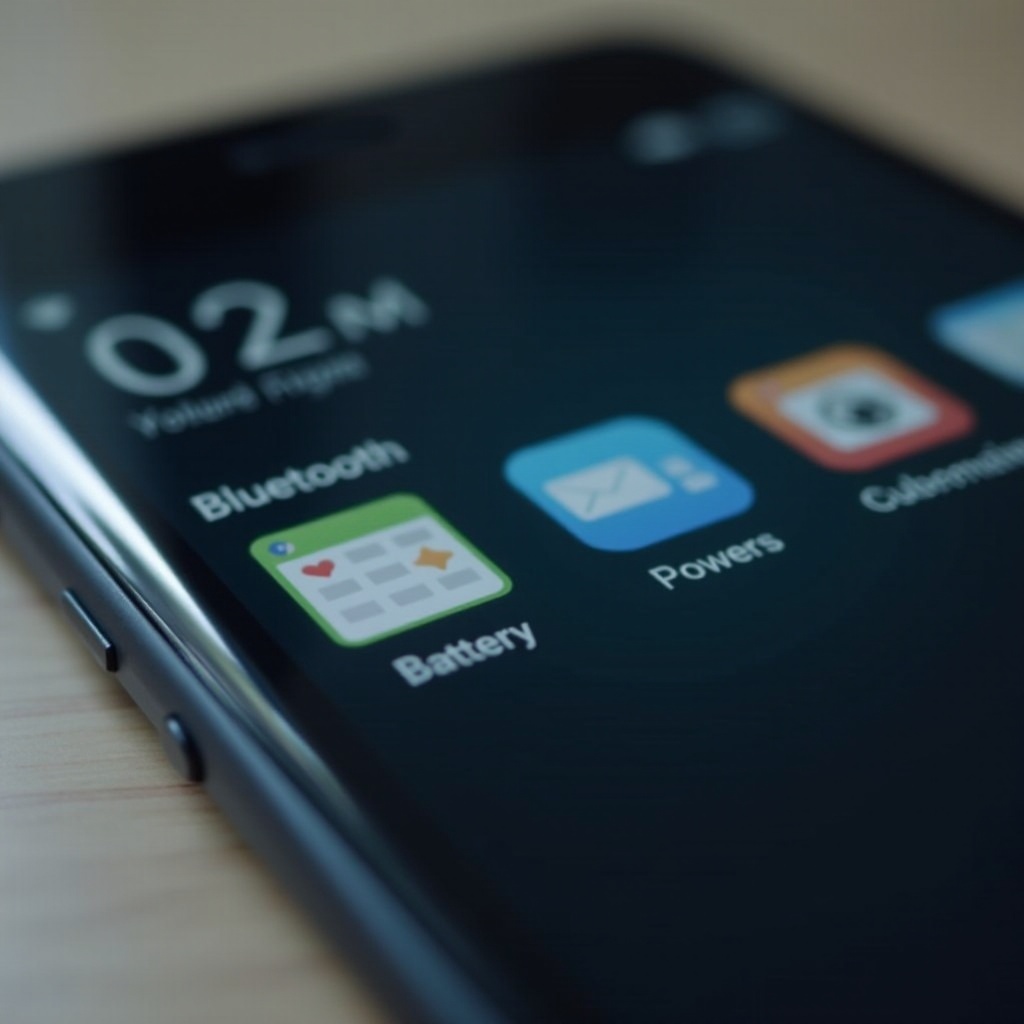
Rare and Lesser-Known Icons
Occasionally, your device may display icons that are less common but important for system performance:
- Tethering and Hotspot Indicators
-
Chain Link or Tether: Indicates that tethering is active, essential to monitor data sharing with other devices.
-
Data Saver and Sync Icons
- Saving Arrow: Shows data saver mode is on, which limits background data usage, helping conserve mobile data plans.
-
Rotating Arrows: Indicate ongoing data synchronization, useful for ensuring cloud data is up-to-date.
-
Maintenance and Software Updates Icons
- Tools Icon: Represents maintenance mode, keeping your device running smoothly.
- Circular Arrow: Indicates available system updates, critical for maintaining optimal security and performance.
Recognizing these symbols ensures you maintain control over connectivity and system resources. Now, let’s discuss how to personalize these icons to your needs.
Customizing Your Android Status Bar Icons
Personalizing your status bar can enhance your user experience by focusing on essential details:
- Using Built-in System Settings
- Go to ‘Settings’ > ‘Display’ > ‘Status Bar’. You can toggle the visibility of specific icons to simplify your view.
-
Adjust the clock style, notification icons, and battery percentage according to your preferences.
-
Third-Party Apps for Enhanced Customization
- Apps like ‘Status’ or ‘Super Status Bar’ provide advanced customization options.
- These apps allow icon changes, battery health additions, and shortcut integrations for better functionality.
Customizing the status bar streamlines your interaction with the device, showing only pertinent information and optimizing usability.
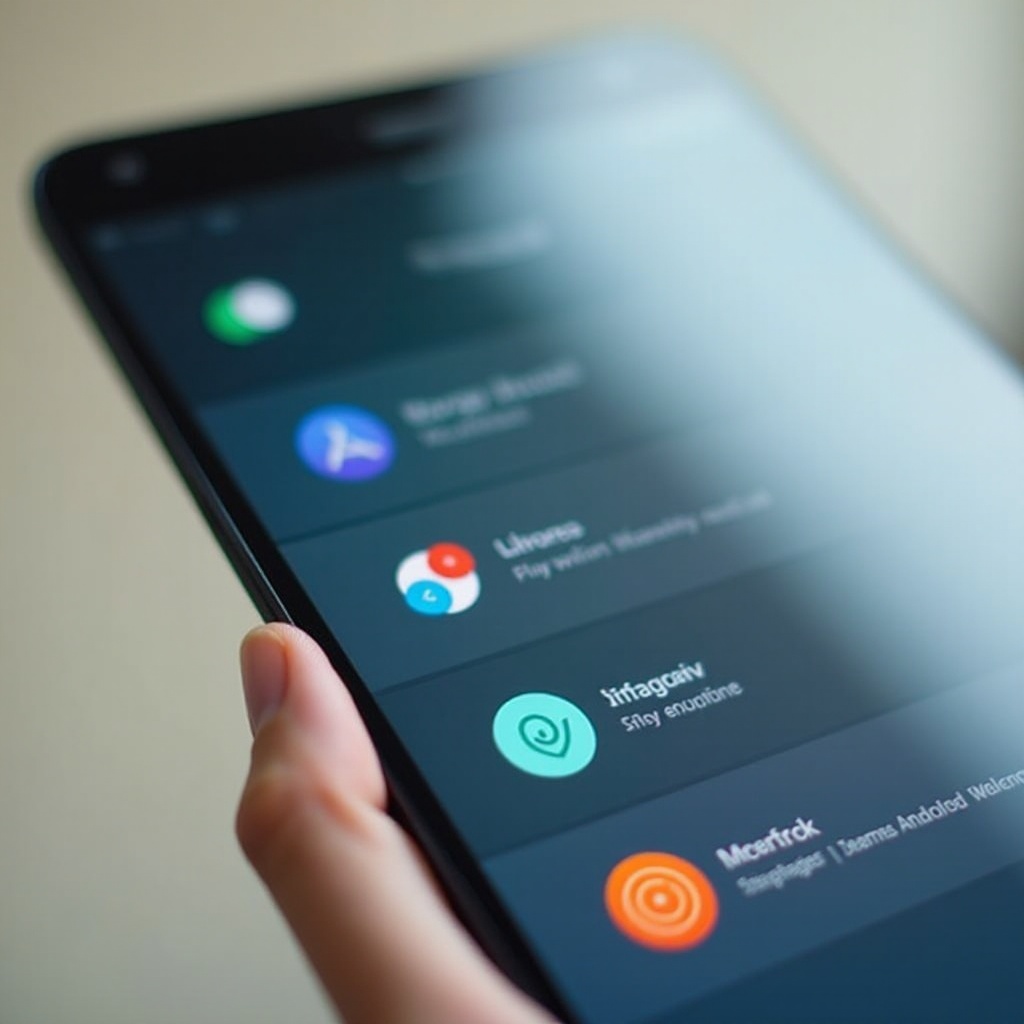
Conclusion
This guide has covered a wide range of icons displayed on your Android status bar, from connectivity symbols to more specific system markers, and discussed potential customizations. Understanding these icons enables you to make informed decisions about your device’s status and usability. Examine these symbols and consider personalizing your smartphone experience for enhanced efficiency and ease of use.
Frequently Asked Questions
How can I identify an unfamiliar icon on my Android status bar?
Consult your device manual or search online for detailed explanations. Many forums specialize in these symbols.
Is it possible to remove certain icons from the status bar?
Yes, go to ‘Settings’ > ‘Display’ > ‘Status Bar’ to hide unnecessary icons. Third-party apps offer advanced options.
Are status bar icons the same across all Android devices?
Many icons are universal, but some may differ due to manufacturer interfaces. Check your device for specific details.
